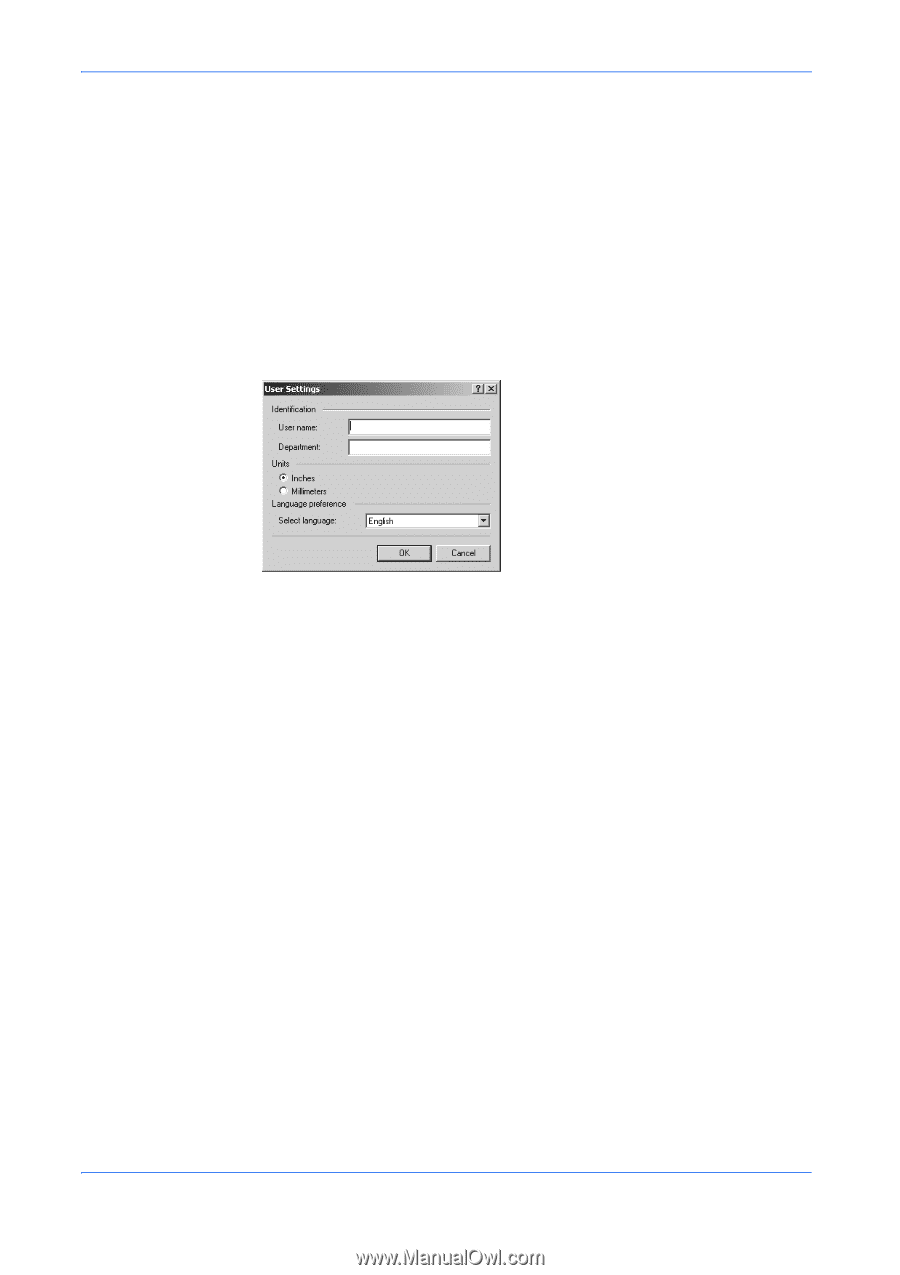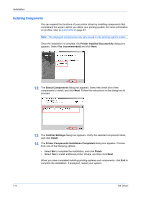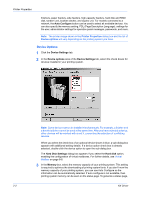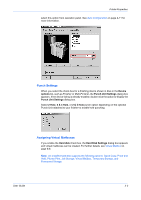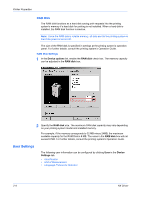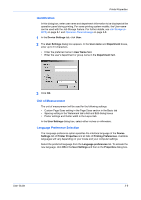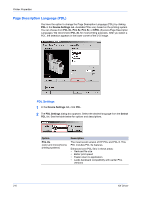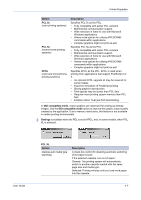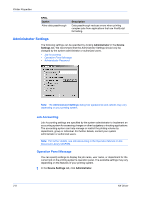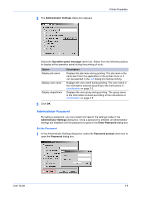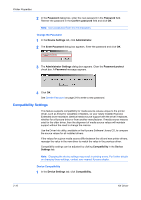Kyocera KM-3035 Kyocera Extended Driver 4.0 User Guide Rev-2.1 - Page 19
Identification, Unit of Measurement, Language Preference Selection, Device Settings, User Settings
 |
View all Kyocera KM-3035 manuals
Add to My Manuals
Save this manual to your list of manuals |
Page 19 highlights
Printer Properties Identification In this dialog box, enter user name and department information to be displayed at the operation panel during printing. For some printing system models, the User name can be used with the Job Storage feature. For further details, see Job Storage (eMPS) on page 8-1 and Operation Panel Message on page 2-8. 1 In the Device Settings tab, click User. 1 2 The User Settings dialog box appears. In the User name and Department boxes, enter up to 31 characters. 2 • Enter the preferred name in User Name field. • Enter the user's department or group name in the Department field. 3 Click OK. Unit of Measurement The unit of measurement will be used for the following settings: • Custom Page Sizes setting in the Page Sizes section in the Basic tab • Spacing setting in the Watermark tab's Add and Edit dialog boxes • Poster settings and Gutter width in the Layout tab. In the User Settings dialog box, select either inches or millimeters. Language Preference Selection The Language preference option specifies the interface language of the Device Settings tab of Printer Properties and all tabs of Printing Preferences. Available languages will vary depending on your locale and your computer settings. Select the preferred language from the Language preferences list. To activate the new language, click OK in the User Settings and then in the Properties dialog box. User Guide 2-5