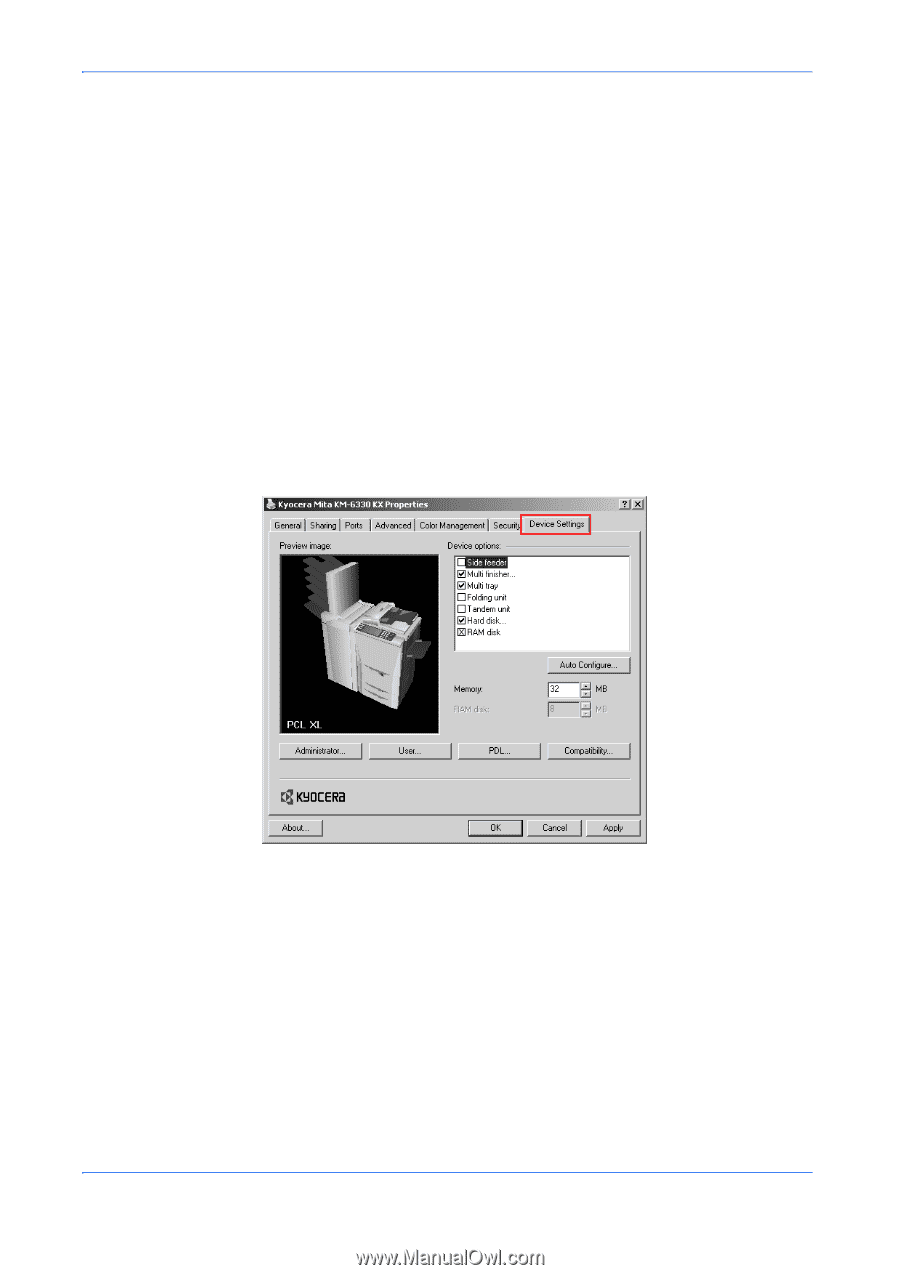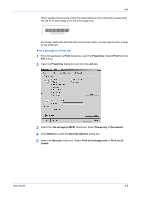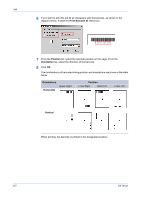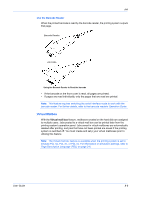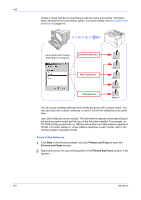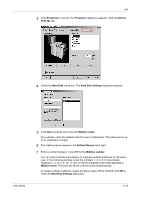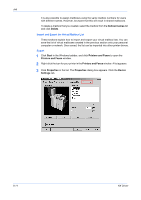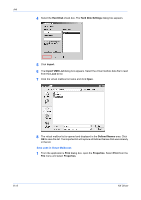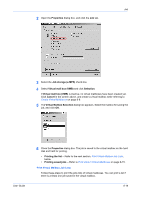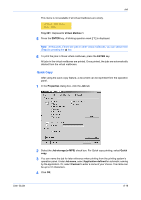Kyocera KM-3035 Kyocera Extended Driver 4.0 User Guide Rev-2.1 - Page 90
Defined names, Delete, Start, Printers and Faxes, Properties, Device, Settings
 |
View all Kyocera KM-3035 manuals
Add to My Manuals
Save this manual to your list of manuals |
Page 90 highlights
Job It is also possible to assign mailboxes using the same mailbox numbers for users with different names. However, be aware that this will result in shared mailboxes. To delete a mailbox that you created, select the mailbox from the Defined names list and click Delete. Import and Export the Virtual Mailbox List These sections explain how to import and export your virtual mailbox lists. You can save the list of virtual mailboxes created in the previous section onto your personal computer or network. Once saved, the list can be imported into other printer drivers. Export 1 Click Start in the Windows taskbar, and click Printers and Faxes to open the Printers and Faxes window. 1 2 Right-click the icon for your printer in the Printers and Faxes window. A list appears.2 3 Click Properties in the list. The Properties dialog box appears. Click the Device Settings tab. 3 8-11 KX Driver