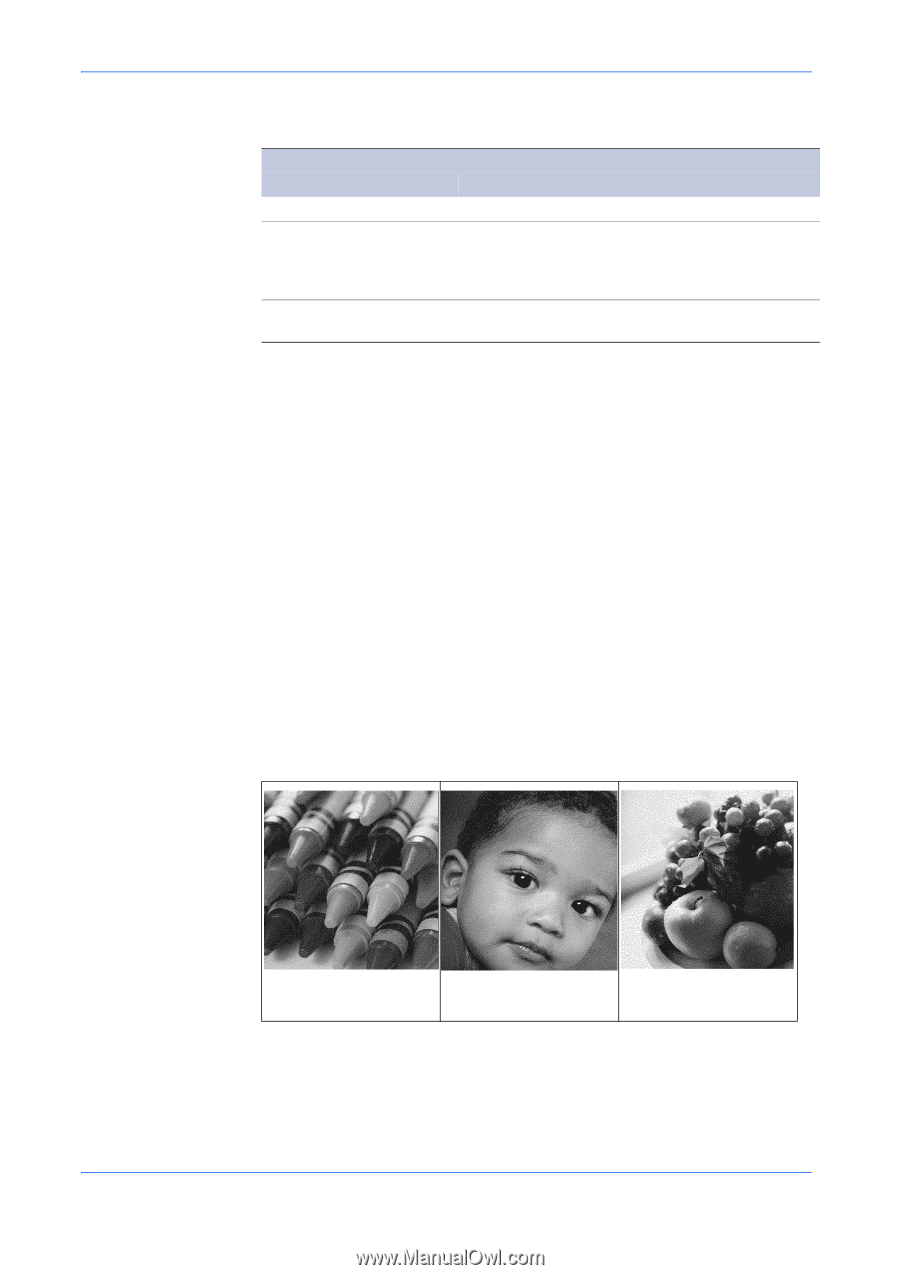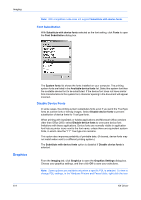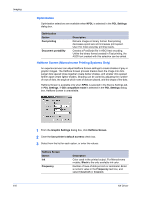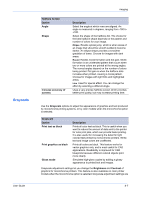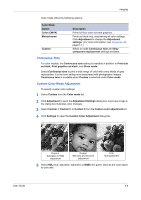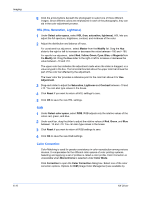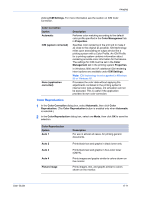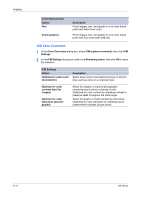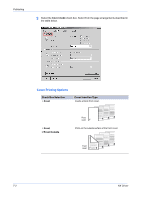Kyocera KM-3035 Kyocera Extended Driver 4.0 User Guide Rev-2.1 - Page 67
Continuous Tone, Custom Color Mode Adjustment
 |
View all Kyocera KM-3035 manuals
Add to My Manuals
Save this manual to your list of manuals |
Page 67 highlights
Imaging Color mode offers the following options: Color Mode Option Color (CMYK) Monochrome Custom Description Prints full four-color text and graphics. Prints as black only, constraining all color settings. Click Adjustment to change the Adjustment settings. (For more information, see Grayscale on page 6-7.) Select to make Continuous tone and Gray component replacement settings available. Continuous Tone For color models, the Continuous tone setting is available in addition to Print text as black, Print graphics as black, and Gloss mode. Select Continuous tone to print a wide range of color with every shade of gray represented. It is the tone setting most associated with photographic images. Continuous tone is available when Custom is selected under Color mode. Custom Color Mode Adjustment To specify custom color settings: 1 Select Custom from the Color mode list. 1 2 Click Adjustment to open the Adjustment Settings dialog box. A preview image in the dialog box illustrates color changes. 2 3 Select Custom 1, Custom 2, or Custom 3 from the Custom color adjustment list.3 4 Click Settings to open the Custom Color Adjustment dialog box. 4 Crayons Saturation or RGB adjustment Portrait Skin tone and mid-tone adjustment Fruit Hue adjustment 5 Select HSL (hue, saturation, lightness) or RGB (red, green, blue) as the color space to work with. 5 User Guide 6-9