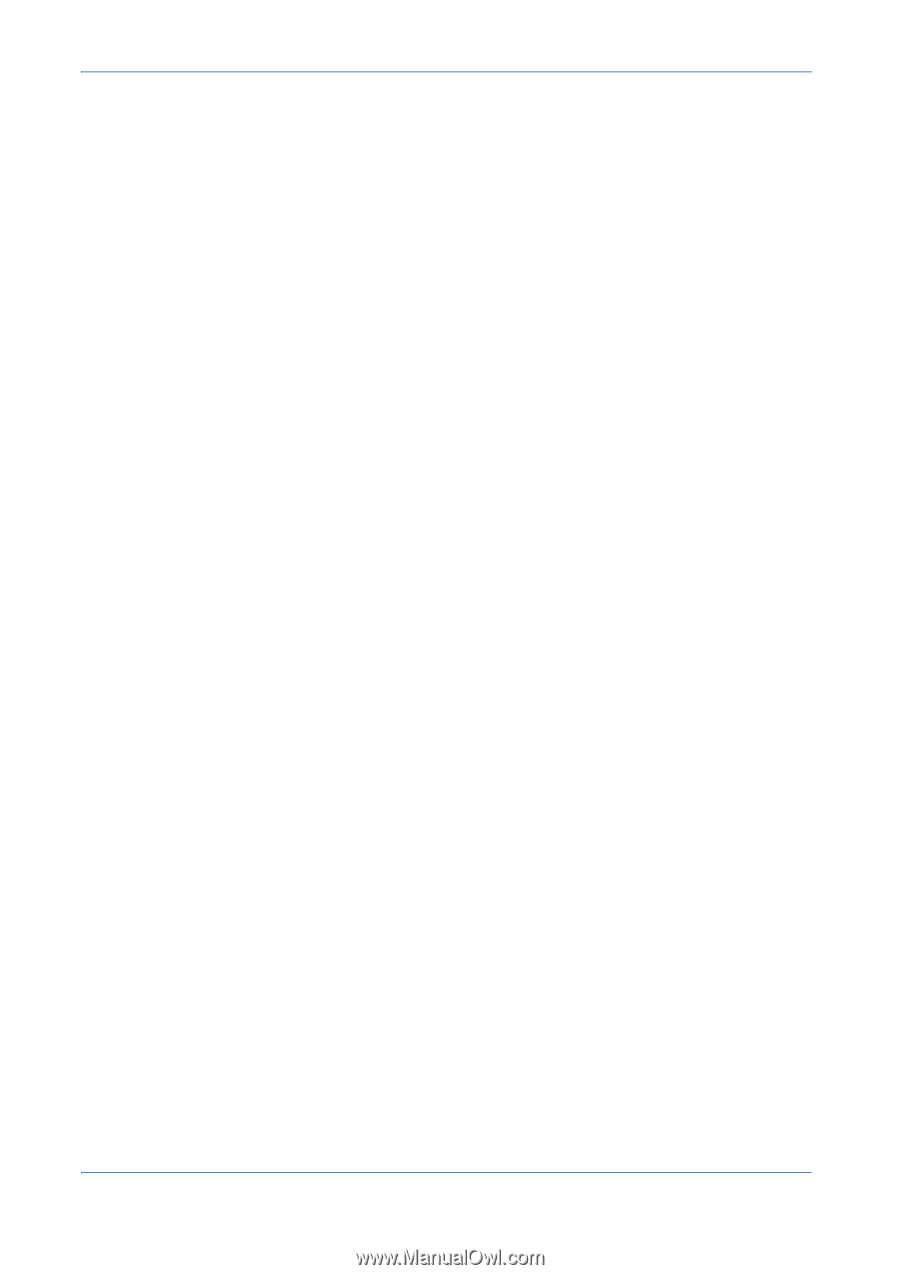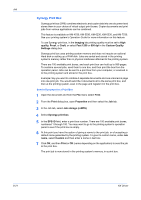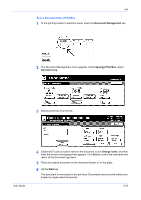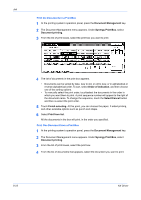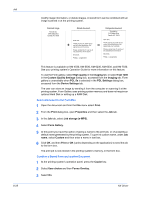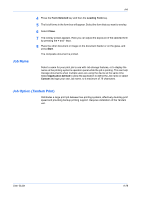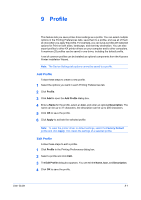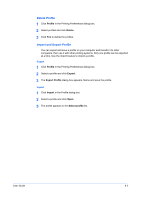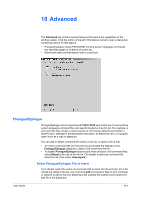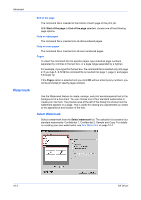Kyocera KM-3035 Kyocera Extended Driver 4.0 User Guide Rev-2.1 - Page 105
Job Name, Job Option (Tandem Print), Form Selected, Loading Form, Close, Start, Application defined
 |
View all Kyocera KM-3035 manuals
Add to My Manuals
Save this manual to your list of manuals |
Page 105 highlights
Job Name Job 4 Press the Form Selected key and then the Loading Form key. 4 5 The list of forms in the form box will appear. Select the form that you want to overlay.5 6 Select Close. 6 7 The overlay screen appears. Here you can adjust the exposure of the selected form by pressing the + and - keys. 7 8 Place the other document or image on the document feeder or on the glass, and press Start. 8 The composite document is printed. Select a name for your print job to use with Job storage features, or to display the name on the printing system's operation panel while the job is printing. This can help manage documents when multiple users are using the device at the same time. Select Application defined to allow the application to define the Job name or select Custom and type your own Job name, to a maximum of 79 characters. Job Option (Tandem Print) Distributes a large print job between two printing systems, effectively doubling print speed and providing backup printing support. Requires installation of the Tandem unit. User Guide 8-26