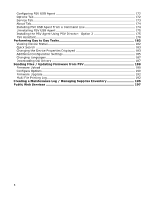Oki B430d-beige PrintSuperVision 4.0 User Guide - Page 10
Setup and Configuration: Using the Setup Tool
 |
View all Oki B430d-beige manuals
Add to My Manuals
Save this manual to your list of manuals |
Page 10 highlights
Setup and Configuration: Using the Setup Tool Immediately following installation, the PSV setup tool (wizard) is launched. Follow the step by step process to configure PrintSuperVision. Keep in mind that many of the configuration options are also available from within the PSV server application so it is not imperative to complete all configuration settings during the initial setup process. You may also return to the PSV Setup Tool at any time. It is available from the Windows Start menu by clicking All Programs / PrintSuperVision / PrintSuperVision Setup. Note: Certain changes using the PSV setup tool can only be made when the web application and PSV Engine services are not running. For example, in order to change the web server component from "embedded" to "IIS", the web service application must not be running. Selecting a Location/Language The PSV setup tool launches directly into the Locale tab and displays the Region/ Language selection screen first. 1. Select a default region / language for all users 2. Click Apply and Next Each user can later change his/her language preference directly from the application. Use caution however when selecting the desired language since it is changed as soon as the user clicks "Apply". Note: The region/language selected effects enabling or disabling the On-Line supplies ordering feature in PSV. Selecting "North and South America" region will enable the OnLine ordering feature. Selecting any other region disables the ability to order supplies online from links that appear within the application. 10