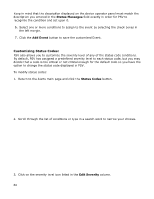Oki B430d-beige PrintSuperVision 4.0 User Guide - Page 55
Log Alert Only, Add Alert, Add Event, Configuring Status Events
 |
View all Oki B430d-beige manuals
Add to My Manuals
Save this manual to your list of manuals |
Page 55 highlights
Run Program Action, available in Enterprise Edition only, requires providing full file-path (on the computer where PSV server is running) or the program to be called when the Alert match is found. The program is called by the PSV server with a standard set of arguments. For example: .BAT file: 1:date 2:time 3:address 4:model 5:supplies_type 6:supplies_level 7:supplies_sku Log Alert Only adds the Alert into a running log file. 3. Select the user or group of users the Alert message will be sent to 4. Select the format of the email message (text or html) to be sent. To avoid duplicate alerts further, select the Email format option: Individual Email for each Event. 5. Click Save after the information has been entered. Note: For some OKI models, such as the B6500 and some B700 series models, configuring Status Alerts requires the creation of custom events. Usage Alerts are not affected and can be configured as described previously. To create a custom event and corresponding Status Alert, Click the Add link located next to the Event drop down menu. You will be directed to the Add Alert page. Create a name for the event and type it in the Name field. Select the severity of the event and describe the status of the event as it appears on the operator panel of the device. Click the Add Event button. See the Configuring Status Events section on page xx for more detail 55