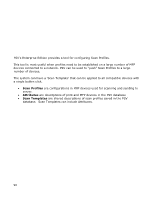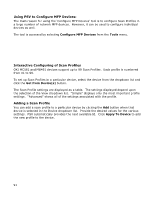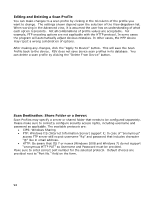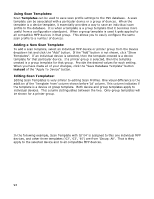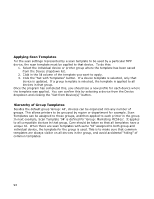Oki B430d-beige PrintSuperVision 4.0 User Guide - Page 92
Editing and Deleting a Scan Profile, Scan Destination: Share Folder or a Server
 |
View all Oki B430d-beige manuals
Add to My Manuals
Save this manual to your list of manuals |
Page 92 highlights
Editing and Deleting a Scan Profile You can make changes to a scan profile by clicking in the Id column of the profile you want to change. The settings shown depend upon the selection of the View dropdown list. When working in the Advanced view, it is assumed the user has an understanding of what each option represents. Not all combinations of profile values are acceptable. For example, FTP encoding options are not applicable with the HTTP protocol. In some cases the program will automatically adjust obvious mistakes. In other cases, the MFP device may reject a wrong combination of options. After making any changes, click the "Apply To Device" button. This will save the Scan Profile back to the device. PSV does not save device scan profiles in its database. You can delete a scan profile by clicking the "Delete From Device" button. Scan Destination: Share Folder or a Server: Scan Profiles may specify a server or shared folder that needs to be configured separately. Please make sure to correctly configure security access rights, including username and password as applicable. The available protocols are: CIFS: Windows Sharing FTP: Windows IIS (Internet Information Server) support it; In case of "anonymous" access FTP server still expect username "ftp" and password that includes character "@" like in email address. HTTP: Be aware that IIS 7 or newer (Windows 2008 and Windows 7) do not support "anonymous HTTP PUT" so Username and Password must be provided. Make sure to enter correct port number for the selected protocol. Default choices are provided next to "Port No." field on the form. 92