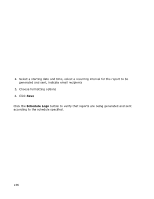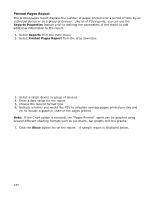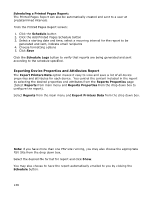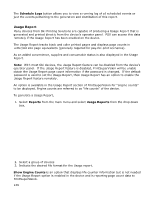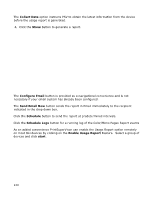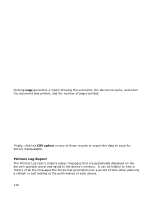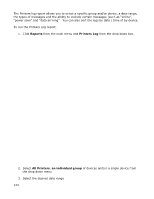Oki B430d-beige PrintSuperVision 4.0 User Guide - Page 141
Windows Print Job Logs
 |
View all Oki B430d-beige manuals
Add to My Manuals
Save this manual to your list of manuals |
Page 141 highlights
Windows Print Job Logs Another convenient feature in PSV is the ability to view individual print logs obtained from the Windows print queue on client PCs where the PSV Agent is installed. The print logs indicate the date the document was printed, the name of the computer used, the driver used, the print queue, whether it was printed via USB or over the network, the name of the document, and the number of pages. The Print Job Logs report also provides the ability to summarize the number of pages printed by a user and the number pages printed by particular device (only when the PSV agent is used). Since data is being obtained from Windows (and not the device) you can use this report if you have non-Oki devices connected to PC's that are running the PSV agent. This feature works only if PSV Agent is installed in Windows XP or Windows 2003 computers. To run a Windows Job log report, click Reports from the main menu and select Windows Print Job Logs from the drop down menu. Click the Collect Windows Print Logs check box and click Save. The next two operations are optional but will help obtain more granularity in the data desired. Click the down arrow in the Username drop down and select the desired Agent or leave blank to obtain data from all agents. Click the down arrow in the Printer Address field and select the appropriate print queue or leave blank for all print queues. Select desired date ranges. At this point you have the option to select any of the three choices: Sum by User, Sum by Printer or Logs Clicking Sum by User generates a simple list of the users that have the agent installed and a corresponding number of pages printed by that user. Clicking Sum by Printer generates list print queues, the type of driver used, the type of print device used and the number of pages. 141