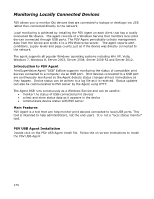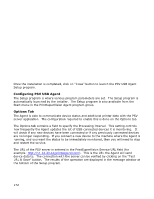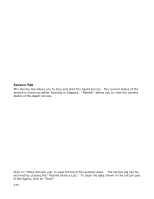Oki B430d-beige PrintSuperVision 4.0 User Guide - Page 168
Adding Device Attribute Data
 |
View all Oki B430d-beige manuals
Add to My Manuals
Save this manual to your list of manuals |
Page 168 highlights
Adding Device Attribute Data PrintSuperVision allows a user to attach attributes to a device to help locate it, to determine who is responsible for maintaining it, etc. The added attributes are not reported by the device, so as a user you must manually enter data into the attribute fields. The attributes can also be added by using Import/Export attributes from "Tools | Export/Import Data" screen. The attributes can also be added to PSV when you use "Import Printer Addresses & Attributes" option in Printers menu. To add attribute data 1. Select Printers from the main menu 2. Select Printers from the drop down menu 3. Click on any status icon (printer icon in the left margin) to link to a print device's status page. 4. Click the Attributes button and click Edit 5. Enter data in any of the Attribute fields and click Save at bottom of the screen. The user-entered attribute information can be included in several reports if the same Attributes are selected from the Configure Properties and Attribute section listed under Reports in the main menu. Note: An Admin can also import a CSV file that already contains the desired attributes associated with many devices at once. 168