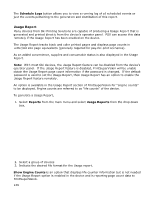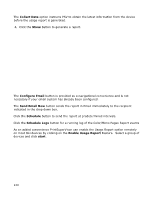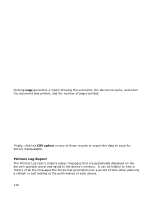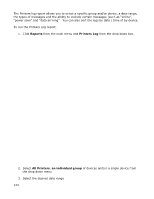Oki B430d-beige PrintSuperVision 4.0 User Guide - Page 144
Oki Toners, Oki Toner and Counts, All.
 |
View all Oki B430d-beige manuals
Add to My Manuals
Save this manual to your list of manuals |
Page 144 highlights
4. Select the type of log to view or select All. Available options are: Errors, Statuses, Oki Toners, Oki Toner and Page Counts, All. 5. The Exclude area allows you to filter out common messages that may be unimportant to you like "paper out" "data arriving" and "online". You can keep the default filter words displayed or add and delete as you see fit. Make sure the words or phrases are separated by a comma. 6. Sort the report by the date and time the log was registered or by individual device. 7. Click Show to generate the Printer Log report Note: When All is selected in the View field, you have the ability to filter the log search results further by selecting only the property that you are interested in. For example, the Magenta Toner info property was selected. After clicking Show, all logs that pertain to that property are displayed. Multiple fields can also be chosen by CTRL + or SHIFT + . When "Errors" is selected from the "View" drop-down list, specific control panel messages can be excluded from the report by entering their text in the "Exclude" edit field. For example, to exclude "Black Toner Low" messages from the report, you would enter "Black 144