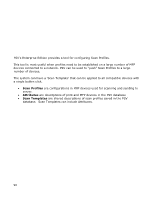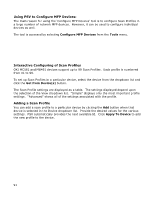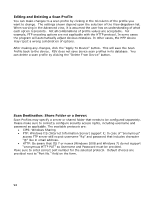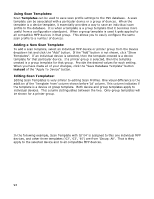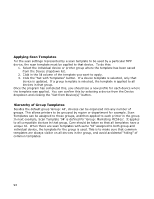Oki B430d-beige PrintSuperVision 4.0 User Guide - Page 93
Using Scan Templates, Adding a New Scan Template, Editing Scan Templates
 |
View all Oki B430d-beige manuals
Add to My Manuals
Save this manual to your list of manuals |
Page 93 highlights
Using Scan Templates: Scan Templates can be used to save scan profile settings to the PSV database. A scan template can be associated with a particular device or a group of devices. When the template is a device template, it essentially provides a way to save an individual scan profile to the database. It is when a template is a group template that it becomes more useful from a configuration standpoint. When a group template is used it gets applied to all compatible MFP devices in that group. This allows you to easily configure the same scan profile to a number of devices. Adding a New Scan Template: To add a scan template, select an individual MFP device or printer group from the Device dropdown list and click the "Add" button. If the "Add" button is not shown, click "Show Templates". If an individual device is selected, then the template created is a device template for that particular device. If a printer group is selected, then the template created is a group template for that group. Provide the desired values for each setting. When you have made all of your changes, click the "Save Database Template" button instead of the "Apply To Device" button. Editing Scan Templates: Editing Scan Templates is very similar to editing Scan Profiles. One visual difference is the addition of the 'Template From' column shown before 'Id' column. This column indicates if the template is a device or group template. Both device and group templates apply to individual devices. This column distinguishes between the two. Only group templates will be shown for a printer group. In the following example, Scan Template with Id '04' is assigned to this one individual MFP devices, and other three templates ('02', '03', '10') are from 'Group: All'. That is they apply to the selected device and to all compatible MFP devices. 93