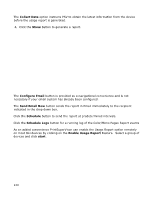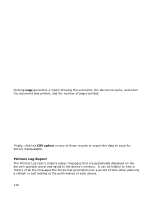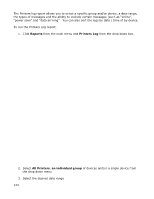Oki B430d-beige PrintSuperVision 4.0 User Guide - Page 145
Device Job Logs Report
 |
View all Oki B430d-beige manuals
Add to My Manuals
Save this manual to your list of manuals |
Page 145 highlights
Toner Low" in the "Exclude" field. Messages in the "Exclude" field should be separated from one another by a comma. Device Job Logs Report The Device Job Logs report allows you to analyze the type of print jobs sent to a device. It provides the document name, the number of pages and sheets printed, the date and time the document was printed and the username of the person who printed it. Device Job Logs provide detailed reporting of print, copy, and scan use for a particular device. This report is useful when detailed data is needed with respect to device use. The report allows you to see totals by printer and by user. You can also view the data for each individual job if that level of detail is needed. It also lets you assign a "per-page" and "per-sheet" cost to each page and/or sheet to quickly calculate the cost of printing. Pages represent a printed single side of paper and sheets represent the physical piece of paper. The Device Job Logs report is supported for the following OKI devices: B6200, B6300, B6250, B6500, B710, B720, B730, B930 MB780, MB790, MPS5500mb, MPS5500mbf CX1146 MFP CX3535, CX4545 To configure and run a Device Job Logs report: 1. Click Reports from the main menu and select Device Job Logs from the drop down menu 2. Click the Configure button and select the devices. 145