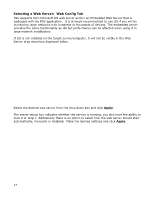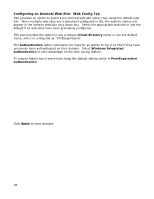Oki B430d-beige PrintSuperVision 4.0 User Guide - Page 13
Apply, Migrate, Change, Create, Start
 |
View all Oki B430d-beige manuals
Add to My Manuals
Save this manual to your list of manuals |
Page 13 highlights
Note: The previous Screen shot is from PSV Enterprise. PSV Professional does not provide the option to enter a name for the server or database. Also note that the SQL Server Tab is dynamic and will only appear if you have a full version or express version of SQL server installed on the server/computer. Click Apply, and the following options are presented: Please note that even if you already have a compatible database such as SQL Compact Edition installed on your server, you still must complete the following steps to "create" it so that PSV knows where to save data. Click one of the following options: Migrate: Change: Create: Migrates your current database to a new one Switches to an existing database Creates a new database For new PSV Installations click Create which creates a new (empty) database. To switch to an existing database without saving any previous data click Change. To create a new database and copy existing data to the new database click Migrate. Click Start to process the database selection and click OK when the operation is complete. To restore PSV database generated by another instance of PSV, use the Restore option if the database is SQL Express. 13