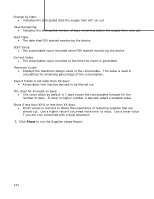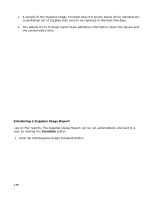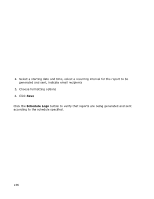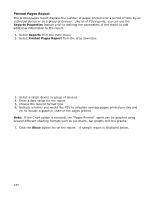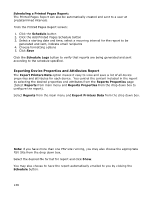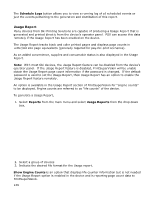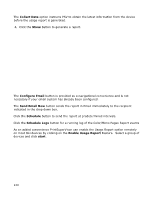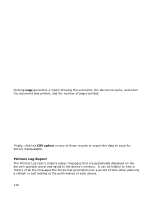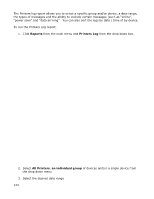Oki B430d-beige PrintSuperVision 4.0 User Guide - Page 139
Usage Report
 |
View all Oki B430d-beige manuals
Add to My Manuals
Save this manual to your list of manuals |
Page 139 highlights
The Schedule Logs button allows you to view a running log of all scheduled events or just the events pertaining to the generation and distribution of this report. Usage Report Many devices from Oki Printing Solutions are capable of producing a Usage Report that is generated and printed directly from the device's operator panel. PSV can access this data remotely if the Usage Report has been enabled on the device. The Usage Report tracks black and color printed pages and displays page counts in Letter/A4 size page equivalents (generally required for pay-for-print scenarios). As an added convenience, supplies and consumable status is also displayed in the Usage Report. Note: With most Oki devices, the Usage Report feature can be disabled from the device's operator panel. If the Usage Report feature is disabled, PrintSuperVision will be unable obtain the Usage Report page count information if the password is changed. If the default password is used to set the Usage Report, then Usage Report has an option to enable the Usage Report feature remotely. An option is available in the Usage Report section of PrintSuperVision for "engine counts" to be displayed. Engine counts are referred to as "life counts" of the device. To generate a Usage Report, 1. Select Reports from the main menu and select Usage Reports from the drop down box. 2. Select a group of devices 3. Indicate the desired file format for the Usage report. Show Engine Counts is an option that displays life counter information but is not needed if the Usage Report option is enabled in the device and is reporting page count data to PrintSuperVision. 139