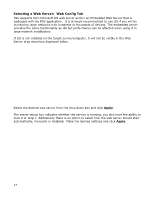Oki B430d-beige PrintSuperVision 4.0 User Guide - Page 12
Entering a Software License Key: Enterprise Edition Only, Selecting a Database, Database Tab
 |
View all Oki B430d-beige manuals
Add to My Manuals
Save this manual to your list of manuals |
Page 12 highlights
Entering a Software License Key: Enterprise Edition Only If you selected the Enterprise Edition you will be prompted to enter a valid license key. Keys can be requested from Oki Data Customer Support via email at [email protected] or by calling 800-okidata. Enter a valid license key and Click OK Selecting a Database: Database Tab The next step is to select the type of database you would like to use with PrintSupervision. As mentioned previously, both editions of PrintSuperVision utilize a built-in Microsoft Access database, but you may choose other options as well. If you do not wish to use the built-in Access database, PSV allows you to select SQL Compact Edition (in the Pro edition) as well as SQL Server Express in the Enterprise edition. Both versions of SQL were provided as optional choices when installing PSV Enterprise. While in the Database tab, Click the Setup tab and select the desired database from the dropdown menu. 12