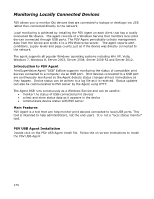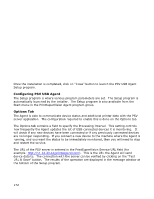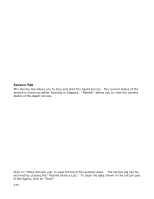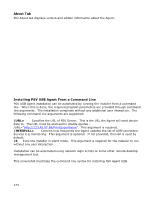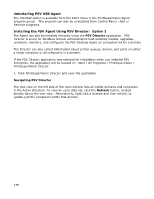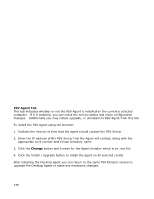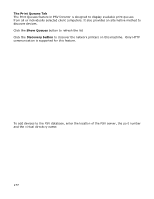Oki B430d-beige PrintSuperVision 4.0 User Guide - Page 172
Configuring PSV USB Agent, Options Tab
 |
View all Oki B430d-beige manuals
Add to My Manuals
Save this manual to your list of manuals |
Page 172 highlights
Once the installation is completed, click on "Close" button to launch the PSV USB Agent Setup program. Configuring PSV USB Agent The Setup program is where various program parameters are set. The Setup program is automatically launched by the installer. The Setup program is also available from the Start menu in the PrintSuperVision Agent program group. Options Tab The Agent is able to communicate device status and additional printer data with the PSV server application. The configuration required to enable this is done on the Options tab. The Options tab contains a field to specify the Processing Interval. This setting controls how frequently the Agent updates the list of USB-connected devices it is monitoring. It will check if any new devices have been connected or if any previously connected devices are no longer responding. If you connect a new device to the machine where the Agent is running, and you want the status to be immediately monitored, then you will need to stop and restart the service. The URL of the PSV server is entered in the PrintSuperVision Service URL field (for example: http://11.22.33.44/printsupervision/). This is the URL the Agent will send device data to. The connection with the server can be verified by clicking on the "Test URL & Save" button. The results of the operation are displayed in the message window at the bottom of the Setup program. 172