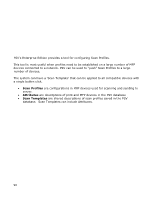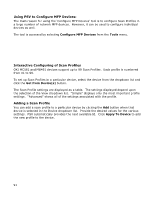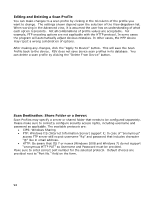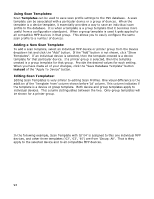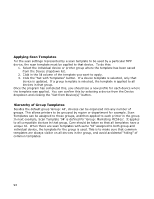Oki B430d-beige PrintSuperVision 4.0 User Guide - Page 95
Using PSV Attributes to Customize Scan Templates
 |
View all Oki B430d-beige manuals
Add to My Manuals
Save this manual to your list of manuals |
Page 95 highlights
Using PSV "Attributes" to Customize Scan Templates: Scan Templates allow you to establish the same scan profile in a number of MFP devices. However, there may be cases when you want a part of the scan profile to be different for each device. You could set up a different scan profile for each device, but this would be time consuming to implement and configure. The "Configure MFP Devices" tool allows you to use PSV "Attributes" as part of a scan profile. PSV Attributes are named values that are assigned to individual print devices and saved in the database. For example, each device can have an attribute named "StoreNumber" that a company uses to identify individual store locations. PSV Attributes can be included in interactive reports, email alerts, and in tools such as "Configure MFP Scan Profiles". Here's how it works: In a Scan Template, a special marker with attribute name inside of { } can be used. When the program finds these characters, it tries to find an Attribute with the same name for the device the template is being applied to. If such an attribute exists, then the program replaces the attribute name with the attribute value. This new value is used when setting up the profile for that device. The profile is customized to the device even though the same scan template is used. 'Address', 'Name' and 'Location' are standard attributes. The values for these come directly from the MFP device. They do not need to be entered by the user. For example, a Scan Template can have a Filename set as: "Order_{Address}_{Name}_#n". When this template is applied to a device with Address "192.168.1.100" and name "OKI-MC561-221037", the Scan Profile created in the device will have Filename setting "Order_192.168.1.100_OKI-MC561-221037_#n". The Address attribute has been replaced with the IP address of the device. The Name attribute has been replaced with the actual name of the device. The "#n" is replaced by MFP device with number of scan (to make filename unique) at the time of scanning. Another example, stores may submit a daily sales summary. A scan template can be set up so that all stores use the same FTP site. The Filename setting can use an attribute so that the name of the file created indicates the store the report is from. The Filename field in the template can have the value "Sales_{StoreNumber}_#d". When the template is applied to a device, the program will try to use the attribute "StoreNumber" for that device. The names of the scan file created by different MFP devices will all have the correct store number in the filename making it easier to identify the source of the file. Editing and viewing of Attributes can be accessed from "Configure MFP Devices" by clicking the "Edit Attributes" button. Be sure any attribute name you use in a scan template match exactly the actual attribute name. 95