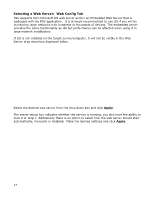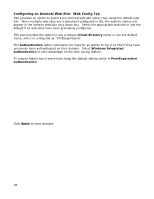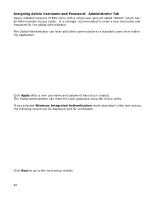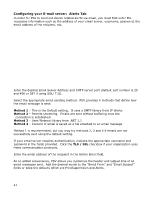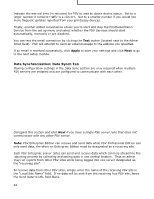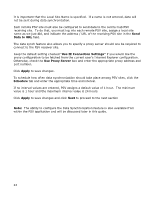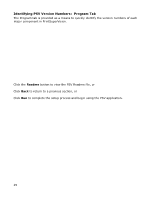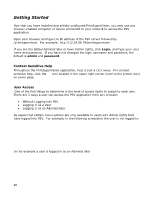Oki B430d-beige PrintSuperVision 4.0 User Guide - Page 21
Configuring your E-mail server, Alerts Tab
 |
View all Oki B430d-beige manuals
Add to My Manuals
Save this manual to your list of manuals |
Page 21 highlights
Configuring your E-mail server: Alerts Tab In order for PSV to send out device related alerts via email, you must first enter the necessary information such as the address of your email server, username, password, the email address of the recipient, etc. Enter the desired Email Server Address and SMTP server port (default port number is 25 and 456 or 587 if using SSL/ TLS). Select the appropriate email sending method. PSV provides 4 methods that define how the email message is sent: Method 1 - This is the Default setting. It uses a SMTP library from IP Works Method 2 - Permits streaming. Emails are sent without buffering once the connection is established Method 3 - Uses Webmail library from .NET 1.1 Method 4 - Content of email is saved as a file attached to an email message Method 1 is recommended, but you may try methods 2, 3 and 4 if emails are not successfully sent using the default setting. If your email server requires authentication, indicate the appropriate username and password in the fields provided. Click the TLS / SSL checkbox if your organization uses these communication protocols. Enter the email address of the recipient in the Admin Email field. As an added convenience, PSV allows you customize the header and subject line of all email messages sent. Add the desired words to the "Email From" and "Email Subject" fields or keep the defaults which are PrintSuperVision and Alerts. 21