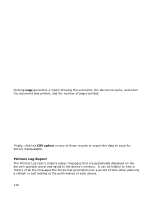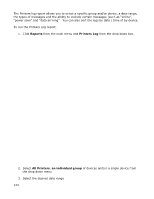Oki B430d-beige PrintSuperVision 4.0 User Guide - Page 146
Maximum parallel collecting, To run a Device Job Logs report, group, printer
 |
View all Oki B430d-beige manuals
Add to My Manuals
Save this manual to your list of manuals |
Page 146 highlights
3. The "Maximum parallel collecting" edit field allows the user to limit the number of threads that PSV allocates for job log collection. 4. Enter a per page and per sheet cost if you would like PSV to calculate costs 5. Click Save Some device configuration may be needed on the MB780/MB790/ MPS5500mb/MPS5500mbf depending on the level of detail desired. If copy jobs need to be identified by user, then security on the device must be configured to require the user to log in in order to use the copy function. Otherwise, a default device user is shown in the report instead. Additional device configuration is needed for scan jobs to be reported. The Off Device Customization Architecture (ODCA) must be enabled in the CX3535 and CX4545 in order for PSV to collect job logs from these devices. This is done using TopAccess and requires administrator log in. To run a Device Job Logs report: The user can filter the data by printer/printer group and by user. Selecting "Sum by Printer" or "Sum by User" from the "Report" drop-down list results in summary data being reported. To view detailed job data, select "Logs" from the "Report" drop-down. Each print, copy, or scan job that has been collected from the device will be shown separately in the report. 1. Select the appropriate PSV site, group, and user. 2. Select the option to summarize all logs by individual user, by printer or to just produce a list of all job logs from each device. 3. Select a date range 4. Select Web if the report is to be viewed on screen, or CSV if you intend to import data into Excel 5. Determine the number of entries per page 6. Click Show 146