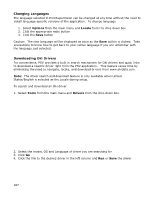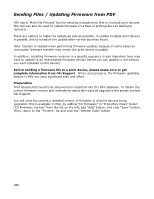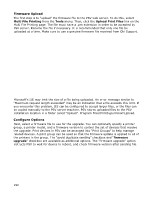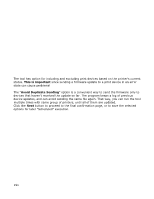Oki B430d-beige PrintSuperVision 4.0 User Guide - Page 190
Firmware Upload, Con Options
 |
View all Oki B430d-beige manuals
Add to My Manuals
Save this manual to your list of manuals |
Page 190 highlights
Firmware Upload The first step is to "upload" the firmware file to the PSV web server. To do this, select Multi File Printing from the Tools menu. Then, click the Upload Print Files link on the Multi File Printing page. The file must have a .prn extension in order to be accepted by PSV server. Rename the file if necessary. It is recommended that only one file be uploaded at a time. Make sure to use a genuine firmware file received from Oki Support. Microsoft's IIS may limit the size of a file being uploaded. An error message similar to "Maximum request length exceeded" may be an indication that a file exceeds this limit. If you encounter this problem, IIS can be configured to accept larger files, or the files can be copied manually to the PSV server machine. PSV stores uploaded files to the PSV installation location in a folder called "Upload". Program Files\PrintSuperVision\Upload. Configure Options Next, select a firmware file to use for the upgrade. You can optionally specify a printer group, a printer model, and a firmware version to control the set of devices that receive the upgrade. Print devices in PSV can be arranged into "Print Groups" to help manage related devices. A print group can be used so that the firmware update is applied to all of the printers in the group. The "avoid duplicate sending" checkbox and "firmware upgrade" checkbox are available as additional options. The "firmware upgrade" option instructs PSV to wait for device to reboot, and check firmware version after sending file. 190