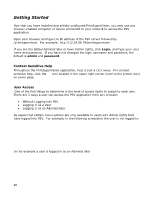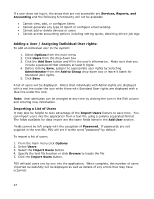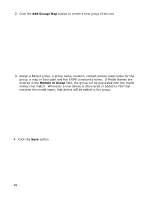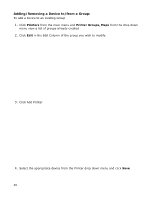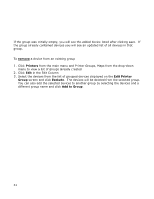Oki B430d-beige PrintSuperVision 4.0 User Guide - Page 31
remove, Printers, Edit Printer, Group, Exclude, Add to Group
 |
View all Oki B430d-beige manuals
Add to My Manuals
Save this manual to your list of manuals |
Page 31 highlights
If the group was initially empty, you will see the added device listed after clicking save. If the group already contained devices you will see an updated list of all devices in that group. To remove a device from an existing group 1. Click Printers from the main menu and Printer Groups, Maps from the drop-down menu to view a list of groups already created 2. Click Edit in the Edit Column 3. Select the devices from the list of grouped devices displayed on the Edit Printer Group screen and click Exclude. The devices will be deleted from the selected group. You can also add the selected devices to another group by selecting the devices and a different group name and click Add to Group. 31

31
If the group was initially empty, you will see the added device listed after clicking save.
If
the group already contained devices you will see an updated list of all devices in that
group.
To
remove
a device from an existing group
1.
Click
Printers
from the main menu and Printer Groups, Maps from the drop-down
menu to view a list of groups already created
2.
Click
Edit
in the Edit Column
3.
Select the devices from the list of grouped devices displayed on the
Edit Printer
Group
screen and click
Exclude
.
The devices will be deleted from the selected group.
You can also add the selected devices to another group by selecting the devices and a
different group name and click
Add to Group
.