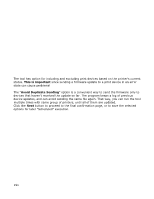Oki B430d-beige PrintSuperVision 4.0 User Guide - Page 196
Maintenance Log, Add Note
 |
View all Oki B430d-beige manuals
Add to My Manuals
Save this manual to your list of manuals |
Page 196 highlights
3. Enter the Brand of device, model name, SKU of the supply item and select the type of supply from the drop down menu. You can even enter the quantity that you are adding to inventory and price paid for the item. 4. Click Save You may return to the electronic storage cabinet at any time to edit the items, reduce the amount of inventory or delete the supply item. Click the brown box icon in the edit column to edit supply items. To record a service call: 1. Click the Maintenance Log button and you will return to the main Maintenance Log screen. 2. Click the Add Note Button 3. Select the appropriate device from the drop down list 4. Enter the date the service occurred, add optional comments 5. Enter the cost of the service 6. Click Save and a record of the service call is saved. 196