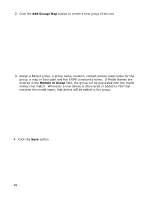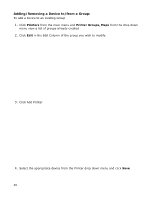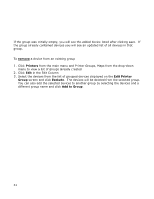Oki B430d-beige PrintSuperVision 4.0 User Guide - Page 33
Place on Map, Place on Map button
 |
View all Oki B430d-beige manuals
Add to My Manuals
Save this manual to your list of manuals |
Page 33 highlights
6. Click Place on Map, and select a device from the drop down menu. 7. Click on the image and the device icon will be placed where your mouse pointer is positioned To move the device icons at any time, click the Place on Map button and drag and drop the icon to the desired location on the map. Left click once more to activate. Remember, when viewing the map or floor plan, the interactive icons can be clicked at any time to go directly to the device's status page (displayed below). 33

33
6.
Click
Place on Map
, and select a device from the drop down menu.
7.
Click on the image and the device icon will be placed where your mouse pointer is
positioned
To move the device icons at any time, click the
Place on Map button
and drag and drop
the icon to the desired location on the map.
Left click once more to activate.
Remember, when viewing the map or floor plan, the interactive icons can be clicked at
any time to go directly to the device’s status page
(displayed below).