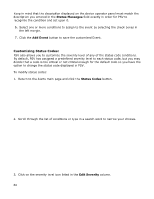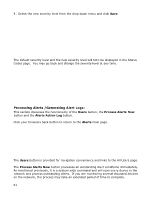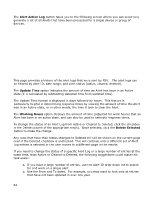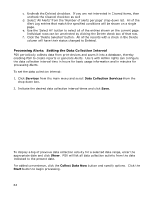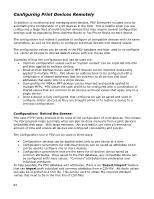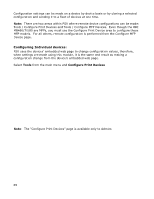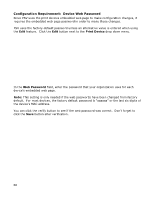Oki B430d-beige PrintSuperVision 4.0 User Guide - Page 63
Processing Alerts, Setting the Data Collection Interval
 |
View all Oki B430d-beige manuals
Add to My Manuals
Save this manual to your list of manuals |
Page 63 highlights
c. Uncheck the Deleted checkbox. If you are not interested in Cleared items, then uncheck the Cleared checkbox as well d. Select 'All Alerts' from the 'Number of alerts per page' drop-down list. All of the Alert Log entries that match the specified conditions will be shown on a single page. e. Use the 'Select All' button to select all of the entries shown on the current page. Individual rows can be unselected by clicking the Delete check box of that row. f. Click the 'Delete Selected' button. All of the records with a check in the Delete column will have their status changed to Deleted. Processing Alerts: Setting the Data Collection Interval PSV periodically collects data from print devices and saves it into a database, thereby enabling PSV to create reports or generate Alerts. Users with Admin rights can configure the data collection interval time in hours for basic usage information and in minutes for processing Alerts. To set the data collection interval: 1. Click Services from the main menu and select Data Collection Services from the drop down box. 2. Indicate the desired data collection interval times and click Save. To display a log of previous data collection activity for a selected date range, enter the appropriate date and click Show. PSV will list all data collection activity from the date indicated to the present date. For added convenience, click the Collect Data Now button and specify options. Click the Start button to begin processing. 63