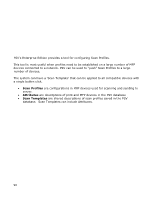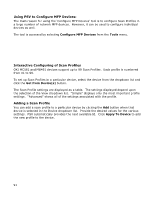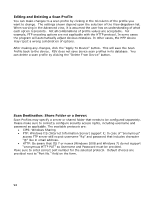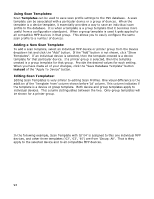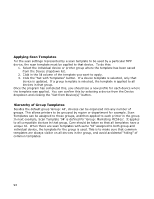Oki B430d-beige PrintSuperVision 4.0 User Guide - Page 94
Applying Scan Templates, Hierarchy of Group Templates
 |
View all Oki B430d-beige manuals
Add to My Manuals
Save this manual to your list of manuals |
Page 94 highlights
Applying Scan Templates For the scan settings represented by a scan template to be used by a particular MFP device, the scan template must be applied to that device. To do this: 1. Select the individual device or printer group where the template has been saved from the Device dropdown list. 2. Click in the Id column of the template you want to apply. 3. Click the "Set with Templates" button. If a device template is selected, only that device is updated. If a group template is selected, the template is applied to all devices in that group. Once the program has completed this, you should see a new profile for each device where the template was applied. You can confirm this by selecting a device from the Device dropdown and clicking the "Get from Device(s)" button. Hierarchy of Group Templates Besides the default group 'Group: All', devices can be organized into any number of groups. This allows printers to be grouped by region or department for example. Scan Templates can be assigned to those groups, and then applied to each printer in the group. In next example, Scan Template '04' is defined for 'Group: Marketing MC561s'. It applies to all compatible devices in that group. Care should be taken so that all templates have a unique Id. When there are scan templates with same "Id" assigned to both group and individual device, the template for the group is used. This is to make sure that common templates are always visible on all devices in the group, and avoid accidental "hiding" of common templates. 94