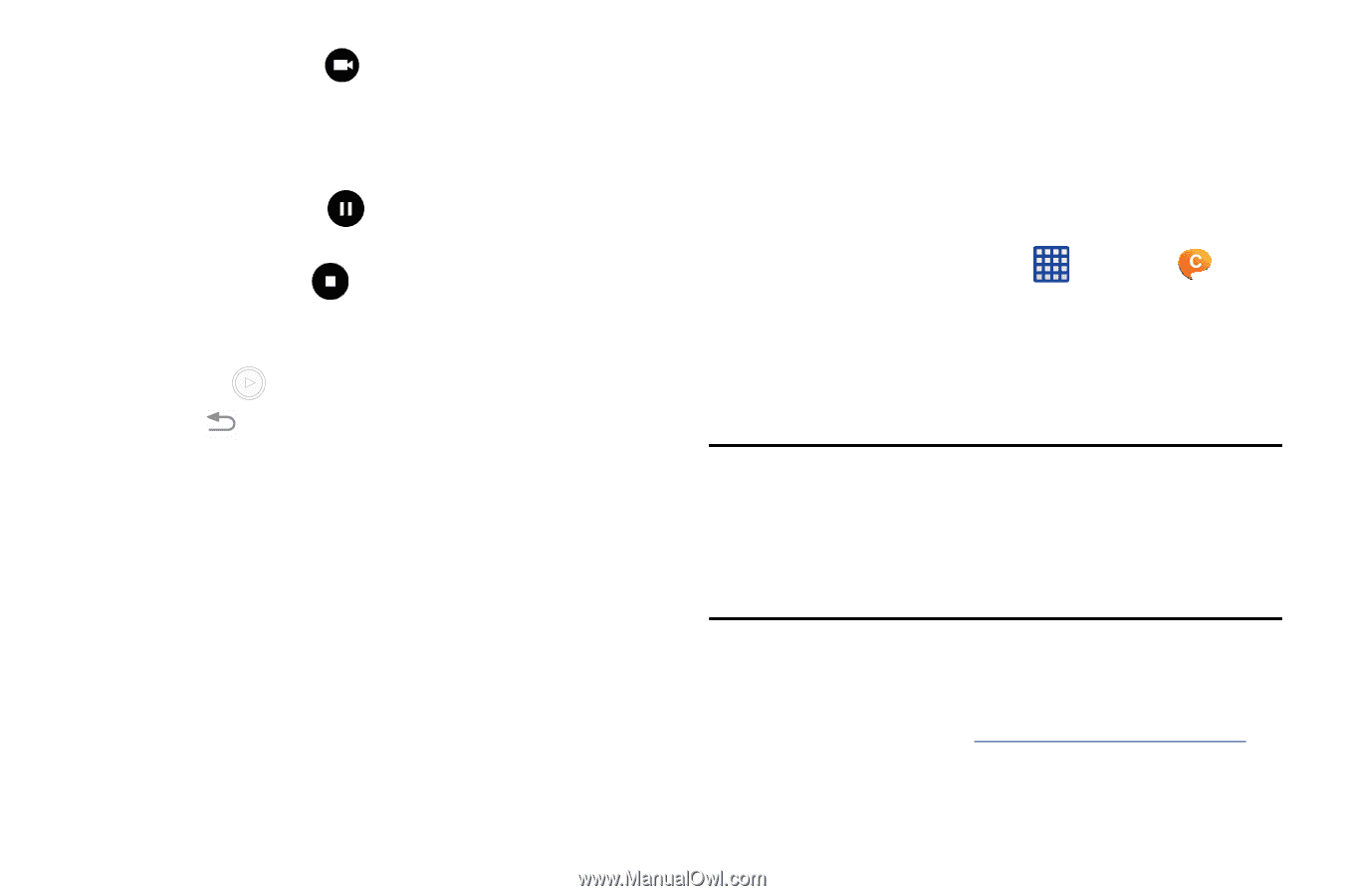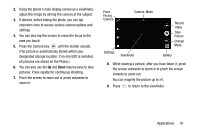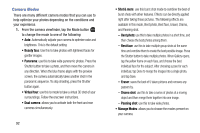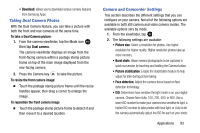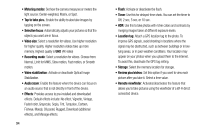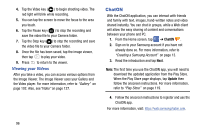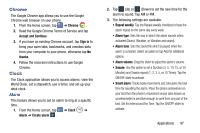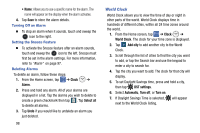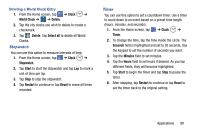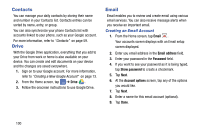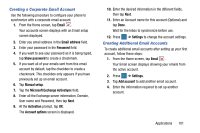Samsung SM-G900AZ User Manual Crt S5 Sm-g900az Kit Kat English User Manual Ver - Page 104
Viewing your Videos, ChatON
 |
View all Samsung SM-G900AZ manuals
Add to My Manuals
Save this manual to your list of manuals |
Page 104 highlights
4. Tap the Video key ( ) to begin shooting video. The red light will blink while recording. 5. You can tap the screen to move the focus to the area you touch. 6. Tap the Pause key ( ) to stop the recording and save the video file to your Camera folder. 7. Tap the Stop key ( ) to stop the recording and save the video file to your Camera folder. 8. Once the file has been saved, tap the image viewer, then tap to play your video. 9. Press to return to the viewer. Viewing your Videos After you take a video, you can access various options from the Image Viewer. The Image Viewer uses your Gallery and the Video player. For more information, refer to "Gallery" on page 102. Also, see"Video" on page 127. ChatON With the ChatON application, you can interact with friends and family with text, images, hand-written notes and video shared instantly. You can chat in groups, while a Web client will allow the easy sharing of content and conversations between your phone and PC. 1. From the Home screen, tap ➔ ChatON . 2. Sign on to your Samsung account if you have not already done so. For more information, refer to "Creating a Samsung Account" on page 13. 3. Read the introduction and tap Next. Note: The first time you use the ChatON app, you will need to download the updated application from the Play Store. When the Play Store page displays, tap Update then follow the onscreen instructions. For more information, refer to "Play Store" on page 119. 4. Follow the onscreen instructions to register and use the ChatON app. For more information, visit: https://web.samsungchaton.com. 96