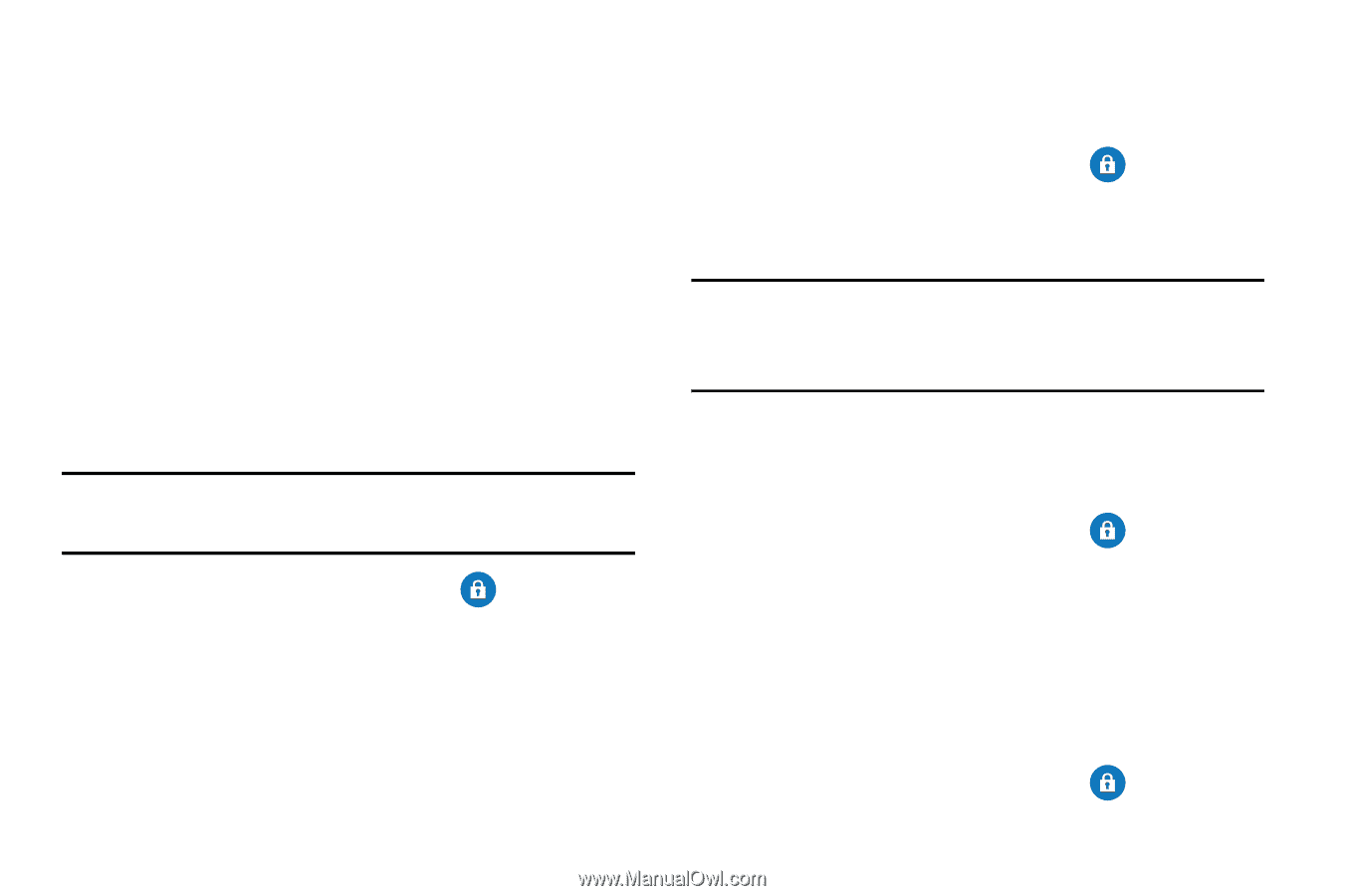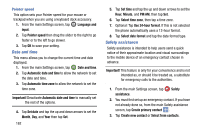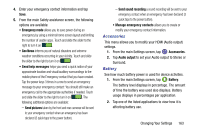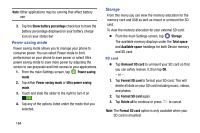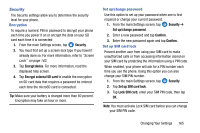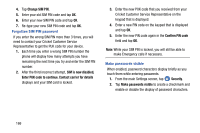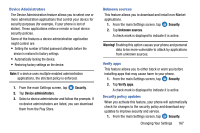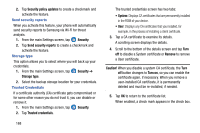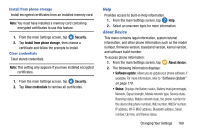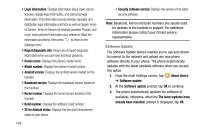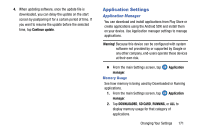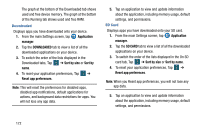Samsung SM-G900AZ User Manual Crt S5 Sm-g900az Kit Kat English User Manual Ver - Page 175
Device Administrators, Unknown sources, Verify apps, Security policy updates
 |
View all Samsung SM-G900AZ manuals
Add to My Manuals
Save this manual to your list of manuals |
Page 175 highlights
Device Administrators The Device Administration feature allows you to select one or more administration applications that control your device for security purposes (for example, if your phone is lost of stolen). These applications enforce remote or local device security policies. Some of the features a device administration application might control are: • Setting the number of failed password attempts before the device is restored to factory settings. • Automatically locking the device. • Restoring factory settings on the device. Note: If a device uses multiple enabled administration applications, the strictest policy is enforced. 1. From the main Settings screen, tap Security. 2. Tap Device administrators. 3. Select a device administrator and follow the prompts. If no device administrators are listed, you can download them from the Play Store. Unknown sources This feature allows you to download and install non-Market applications. 1. From the main Settings screen, tap Security. 2. Tap Unknown sources. A check mark is displayed to indicate it is active. Warning! Enabling this option causes your phone and personal data to be more vulnerable to attack by applications from unknown sources. Verify apps This feature allows you to either block or warn you before installing apps that may cause harm to your phone. 1. From the main Settings screen, tap Security. 2. Tap Verify apps. A check mark is displayed to indicate it is active. Security policy updates When you activate this feature, your phone will automatically check for changes to the security policy and download any updates to improve security and service. 1. From the main Settings screen, tap Security. Changing Your Settings 167