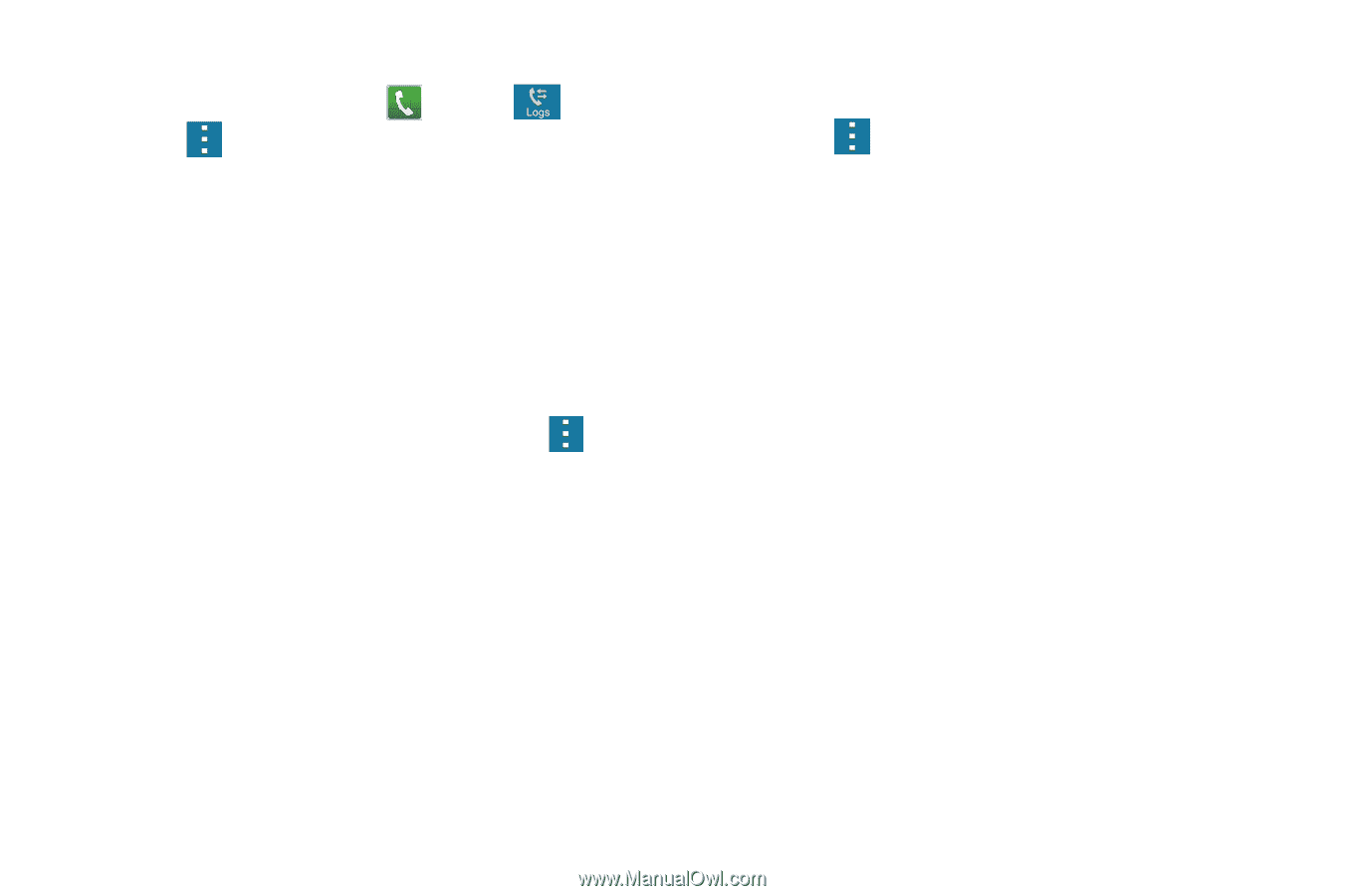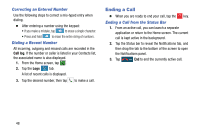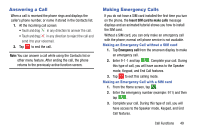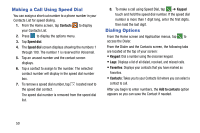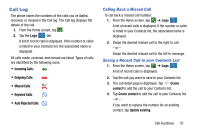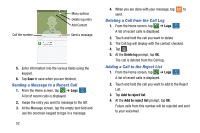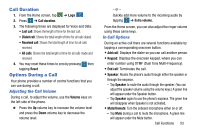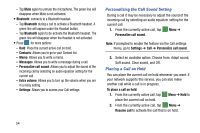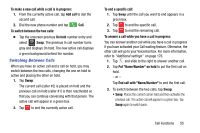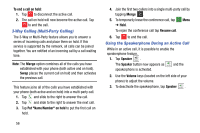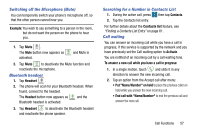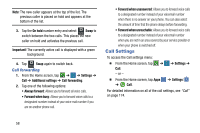Samsung SM-G900AZ User Manual Crt S5 Sm-g900az Kit Kat English User Manual Ver - Page 61
Call Duration, Options During a Call, Adjusting the Call Volume, In-Call Options
 |
View all Samsung SM-G900AZ manuals
Add to My Manuals
Save this manual to your list of manuals |
Page 61 highlights
Call Duration 1. From the Home screen, tap ➔ Logs . 2. Press ➔ Call duration. 3. The following times are displayed for Voice and Data: • Last call: Shows the length of time for the last call. • Dialed call: Shows the total length of time for all calls dialed. • Received call: Shows the total length of time for all calls received. • All calls: Shows the total length of time for all calls made and received. 4. You may reset these times to zero by pressing then tapping Reset. Options During a Call Your phone provides a number of control functions that you can use during a call. Adjusting the Call Volume During a call, to adjust the volume, use the Volume keys on the left side of the phone. Ⅲ Press the Up volume key to increase the volume level and press the Down volume key to decrease the volume level. - or - Quickly add more volume to the incoming audio by tapping ➔ Extra volume. From the Home screen, you can also adjust the ringer volume using these same keys. In-Call Options During an active call there are several functions available by tapping a corresponding onscreen button. • Add call: Displays the dialer so you can call another person. • Keypad: Displays the onscreen keypad, where you can enter number using DTMF (Dual Tone Multi-Frequency). • End call: Terminates the call. • Speaker: Routes the phone's audio through either the speaker or through the earpiece. - Tap Speaker to route the audio through the speaker. (You can adjust the speaker volume using the volume keys.) A green line will appear under the Speaker button. - Tap Speaker again to use the phone's earpiece. The green line will disappear when Speaker is not activated. • Mute/Unmute: Turn the onboard microphone either on or off. - Tap Mute during a call to mute the microphone. A green line will appear under the Mute button. Call Functions 53