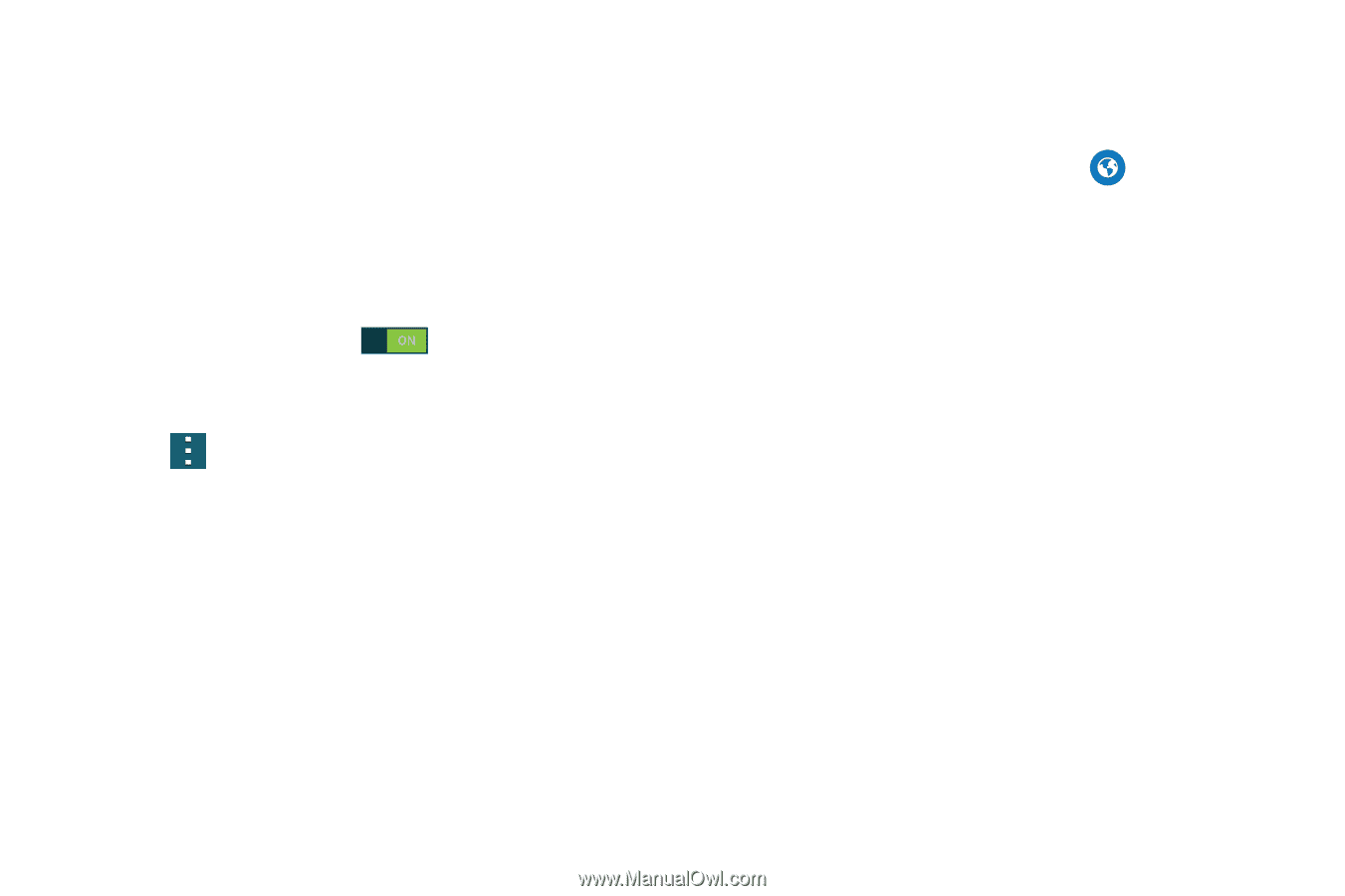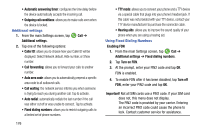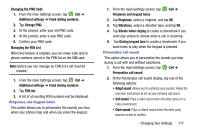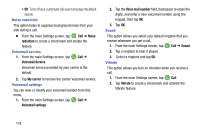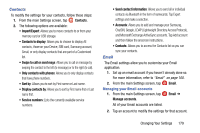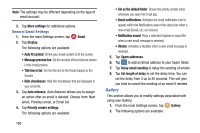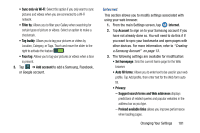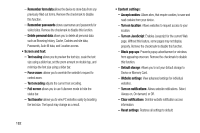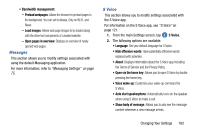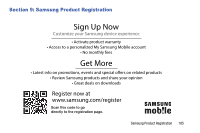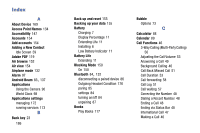Samsung SM-G900AZ User Manual Crt S5 Sm-g900az Kit Kat English User Manual Ver - Page 189
Internet, Add account
 |
View all Samsung SM-G900AZ manuals
Add to My Manuals
Save this manual to your list of manuals |
Page 189 highlights
• Sync only via Wi-Fi: Select this option if you only want to sync pictures and videos when you are connected to a Wi-Fi network. • Filter by: Allows you to filter your Gallery when searching for certain types of picture or videos. Select an option to make a checkmark. • Tag buddy: Allows you to tag your pictures or videos by Location, Category, or Tags. Touch and move the slider to the right to activate the feature . • Face tag: Allows you to tag your pictures or videos when a face is present. 3. Tap ➔ Add account to add a Samsung, Facebook, or Google account. Internet This section allows you to modify settings associated with using your web browser. 1. From the main Settings screen, tap Internet. 2. Tap Account to sign on to your Samsung account if you have not already done so. You will need to do this if If you want to sync your bookmarks and open pages with other devices. For more information, refer to "Creating a Samsung Account" on page 13. 3. The following settings are available for modification: • Set homepage: Sets the current home page for the Web browser. • Auto fill forms: Allows you to enter text to be used in your web profile. Tap Add profile, then enter text for the Web form auto fill. • Privacy: - Suggest search terms and Web addresses displays predictions of related queries and popular websites in the address bar as you type. - Preload available links allows you improve performance when loading pages. Changing Your Settings 181