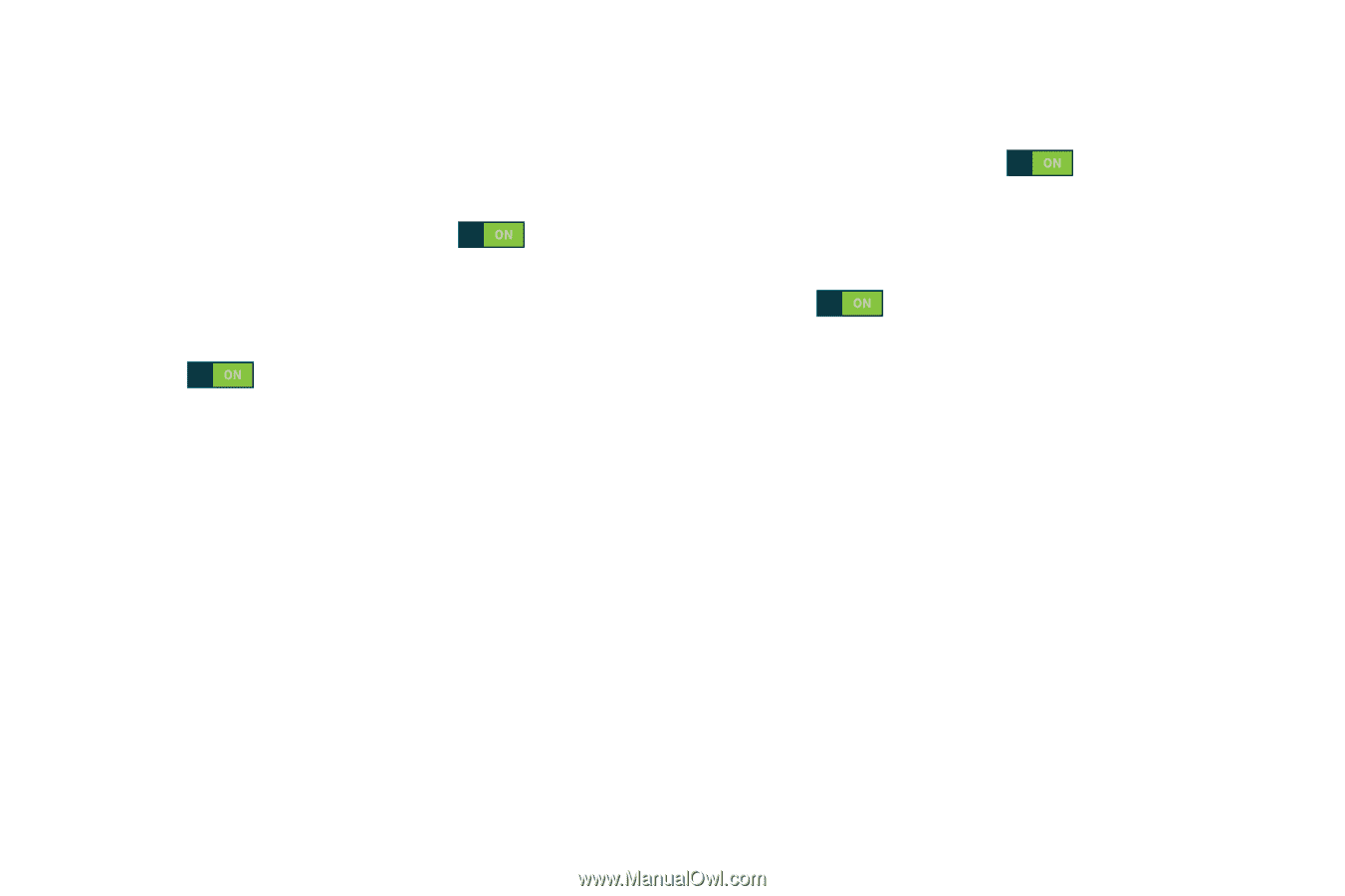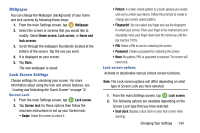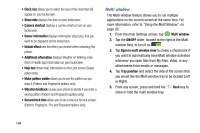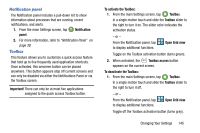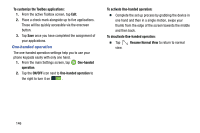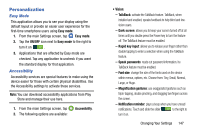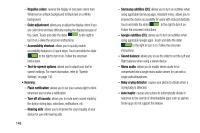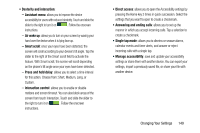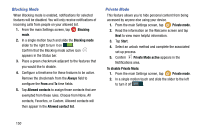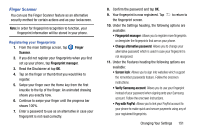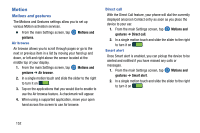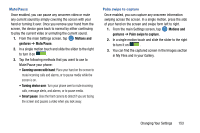Samsung SM-G900AZ User Manual Crt S5 Sm-g900az Kit Kat English User Manual Ver - Page 156
Google subtitles CC, Samsung subtitles CC
 |
View all Samsung SM-G900AZ manuals
Add to My Manuals
Save this manual to your list of manuals |
Page 156 highlights
- Negative colors: reverse the display of onscreen colors from White text on a Black background to Black text on a White background. - Color adjustment: allows you to adjust the display colors if you are color blind and have difficulty reading the display because of the colors. Touch and slide the slider to the right to turn it on. Follow the onscreen instructions. - Accessibility shortcut: allows you to quickly enable accessibility features in 2 quick steps. Touch and slide the slider to the right to turn it on. Follow the onscreen instructions. - Text-to-speech options: allows you to adjust your text-to- speech settings. For more information, refer to "Speech Settings" on page 130. • Hearing: - Flash notification: allows you to set your camera light to blink whenever you receive a notification. - Turn off all sounds: allows you to mute every sound made by the device during taps, selections, notifications, etc. - Hearing aids: allows you to improve the sound quality of your device for use with hearing aids. 148 - Samsung subtitles (CC): allows you to turn on subtitles when using applicable Samsung apps. Assistant menu: allows you to improve the device accessibility for users with reduced dexterity. Touch and slide the slider to the right to turn it on. Follow the onscreen instructions. - Google subtitles (CC): allows you to turn on subtitles when using applicable Google apps. Touch and slide the slider to the right to turn it on. Follow the onscreen instructions. - Sound balance: allows you to use the slider to set the Left and Right balance when using a stereo device. - Mono audio: allows you to enable stereo audio to be compressed into a single mono audio stream for use with a single earbud/earphone. - Baby crying detector: causes your phone to vibrate when a crying baby is detected. - Auto haptic: causes your phone to automatically vibrate in response to the sounds of downloadable apps such as games. Some apps do not support this feature.