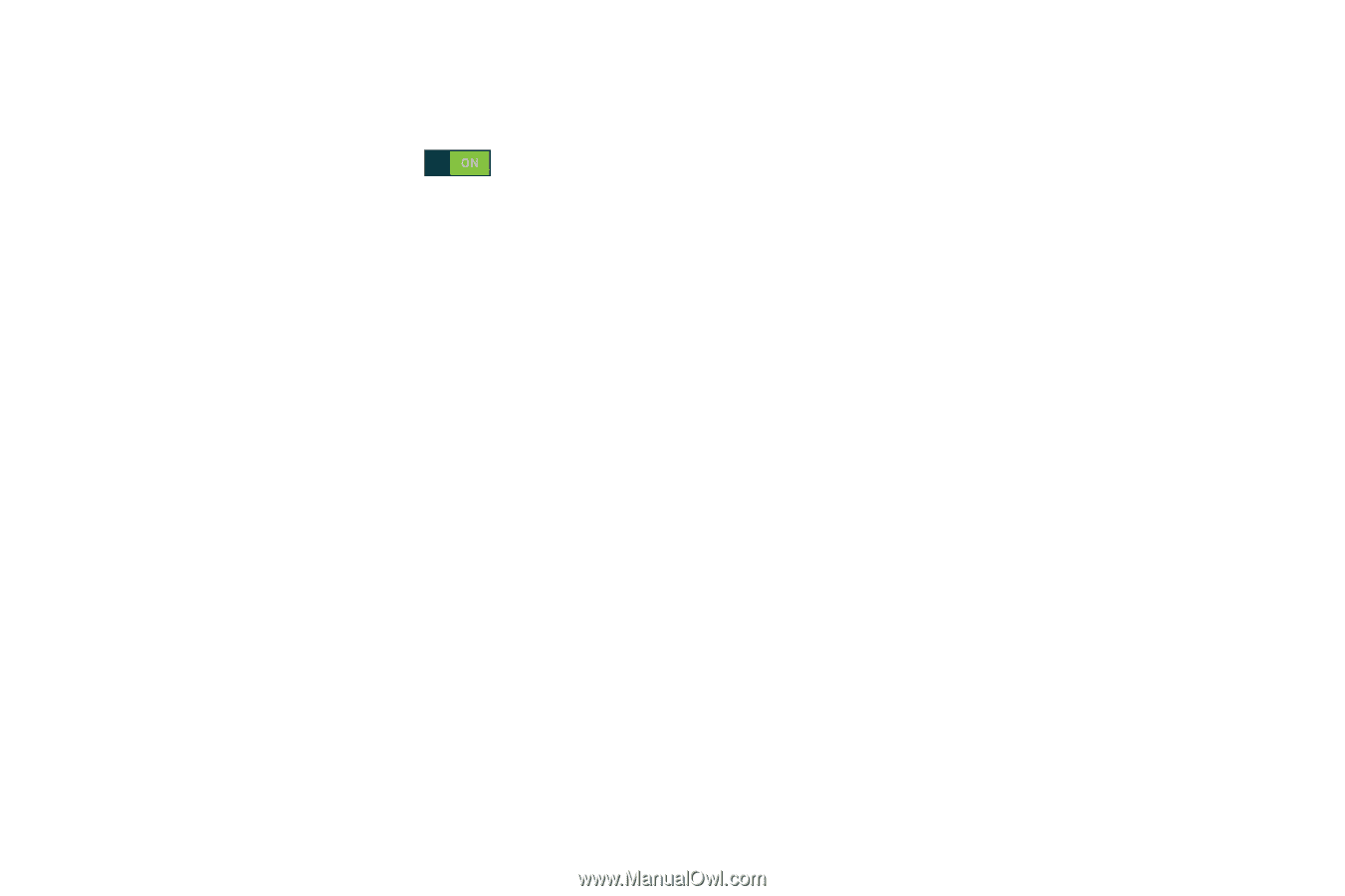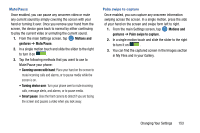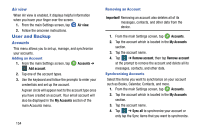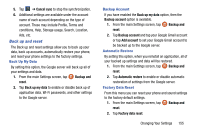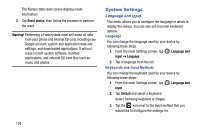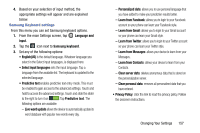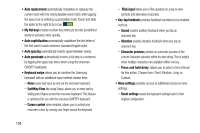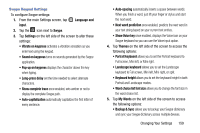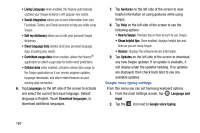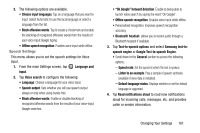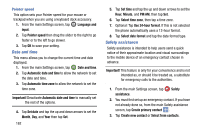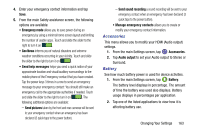Samsung SM-G900AZ User Manual Crt S5 Sm-g900az Kit Kat English User Manual Ver - Page 166
My Hot keys, SwiftKey Flow
 |
View all Samsung SM-G900AZ manuals
Add to My Manuals
Save this manual to your list of manuals |
Page 166 highlights
• Auto replacement automatically completes or replaces the current word with the most probable word match after tapping the space bar or entering a punctuation mark. Touch and slide the slider to the right to turn it on . • My Hot keys creates number key shortcuts to enter predefined words or phrases more quickly. • Auto capitalization automatically capitalizes the first letter of the first word in each sentence (standard English style). • Auto spacing automatically inserts space between words. • Auto punctuate automatically inserts a full stop in a sentence by tapping the space bar twice when using the onscreen QWERTY keyboard. • Keyboard swipe allows you to combine the Samsung keyboard with an additional input method choose from: - None leaves text input as only via the onscreen keyboard. - SwiftKey Flow like using Swipe, allows you to enter text by sliding your fingers across the onscreen keyboard. This feature is optimized for use with the onscreen QWERTY keyboard. - Cursor control when enabled, allows you to control your onscreen cursor by moving your finger across the keyboard. 158 - Flick input allows you to flick upwards on a key to view symbols and alternative characters. • Key-tap feedback provides feedback functions to be enabled such as: - Sound enables auditory feedback when you tap an onscreen key. - Vibration enables vibration feedback when you tap an onscreen key. - Character preview provides an automatic preview of the current character selection within the text string. This is helpful when multiple characters are available within one key. - Press and hold delay: allows you to select a time interval for this action. Choose from: Short, Medium, Long, or Custom. • More settings provides access to additional access to more settings. - Reset settings resets the keyboard settings back to their original configuration.