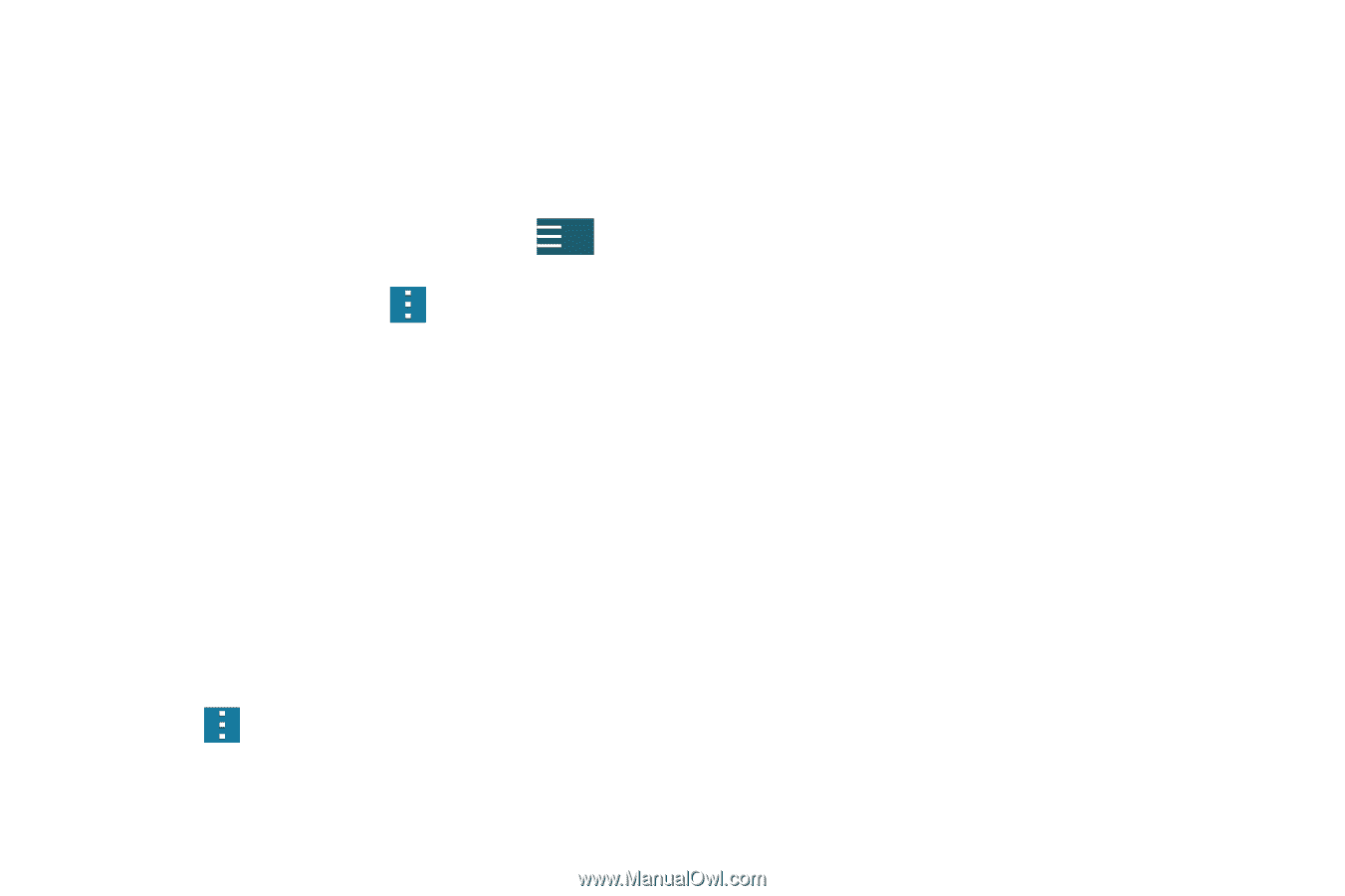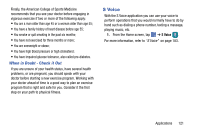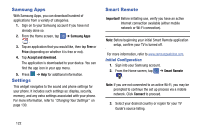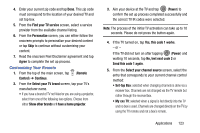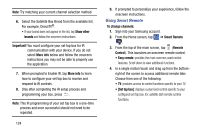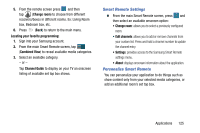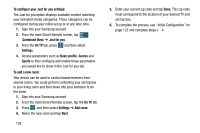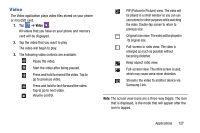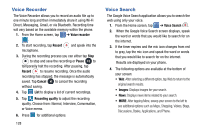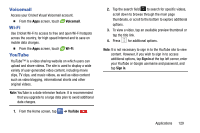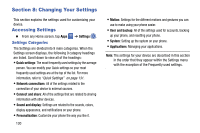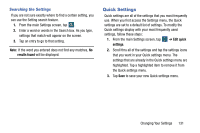Samsung SM-G900AZ User Manual Crt S5 Sm-g900az Kit Kat English User Manual Ver - Page 134
To con your Just for you settings, Combined View, Just for you, On TV, Settings, Basic profile
 |
View all Samsung SM-G900AZ manuals
Add to My Manuals
Save this manual to your list of manuals |
Page 134 highlights
To configure your Just for you settings: The Just for you option displays available content matching your activated media categories. These categories can be configured during your initial set up or at any later time. 1. Sign into your Samsung account. 2. From the main Smart Remote screen, tap (Combined View) ➔ Just for you. 3. From the On TV tab, press Settings. and then select 4. Access parameters such as Basic profile, Genres and Sports to then configure and enable those parameters you would like to show in the Just for you tab. To add a new room: Your device can be used to control boxes/receivers from several rooms. You could go from controlling your set top box in your living room and then move into your bedroom to do the same. 1. Sign into your Samsung account. 2. From the main Smart Remote screen, tap the On TV tab 3. Press and then select Settings ➔ Add room. 4. Name the new room and tap Next. 126 5. Enter your current zip code and tap Done. This zip code must correspond to the location of your desired TV and set top box. 6. To complete the process, see "Initial Configuration" on page 122 and complete steps 1 - 4.