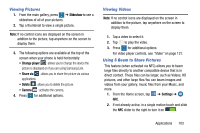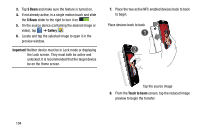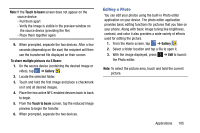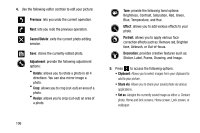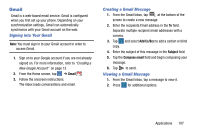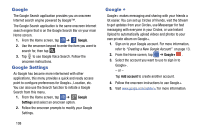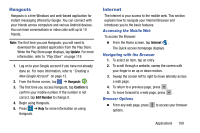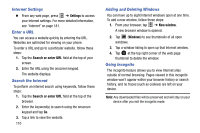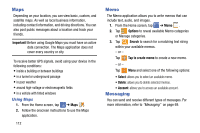Samsung SM-G900AZ User Manual Crt S5 Sm-g900az Kit Kat English User Manual Ver - Page 115
Gmail, Signing into Your Gmail, Creating a Gmail Message
 |
View all Samsung SM-G900AZ manuals
Add to My Manuals
Save this manual to your list of manuals |
Page 115 highlights
Gmail Gmail is a web-based email service. Gmail is configured when you first set up your phone. Depending on your synchronization settings, Gmail can automatically synchronize with your Gmail account on the web. Signing into Your Gmail Note: You must sign in to your Gmail account in order to access Gmail. 1. Sign on to your Google account if you are not already signed on. For more information, refer to "Creating a New Google Account" on page 13. 2. From the Home screen, tap ➔ Gmail . 3. Follow the onscreen instructions. The Inbox loads conversations and email. Creating a Gmail Message 1. From the Gmail Inbox, tap at the bottom of the screen to create a new message. 2. Enter the recipients Email address in the To field. Separate multiple recipient email addresses with a comma. 3. Tap and select Add Cc/Bcc to add a carbon or blind copy. 4. Enter the subject of this message in the Subject field. 5. Tap the Compose email field and begin composing your message. 6. Tap to send. Viewing a Gmail Message 1. From the Gmail Inbox, tap a message to view it. 2. Press for additional options. Applications 107