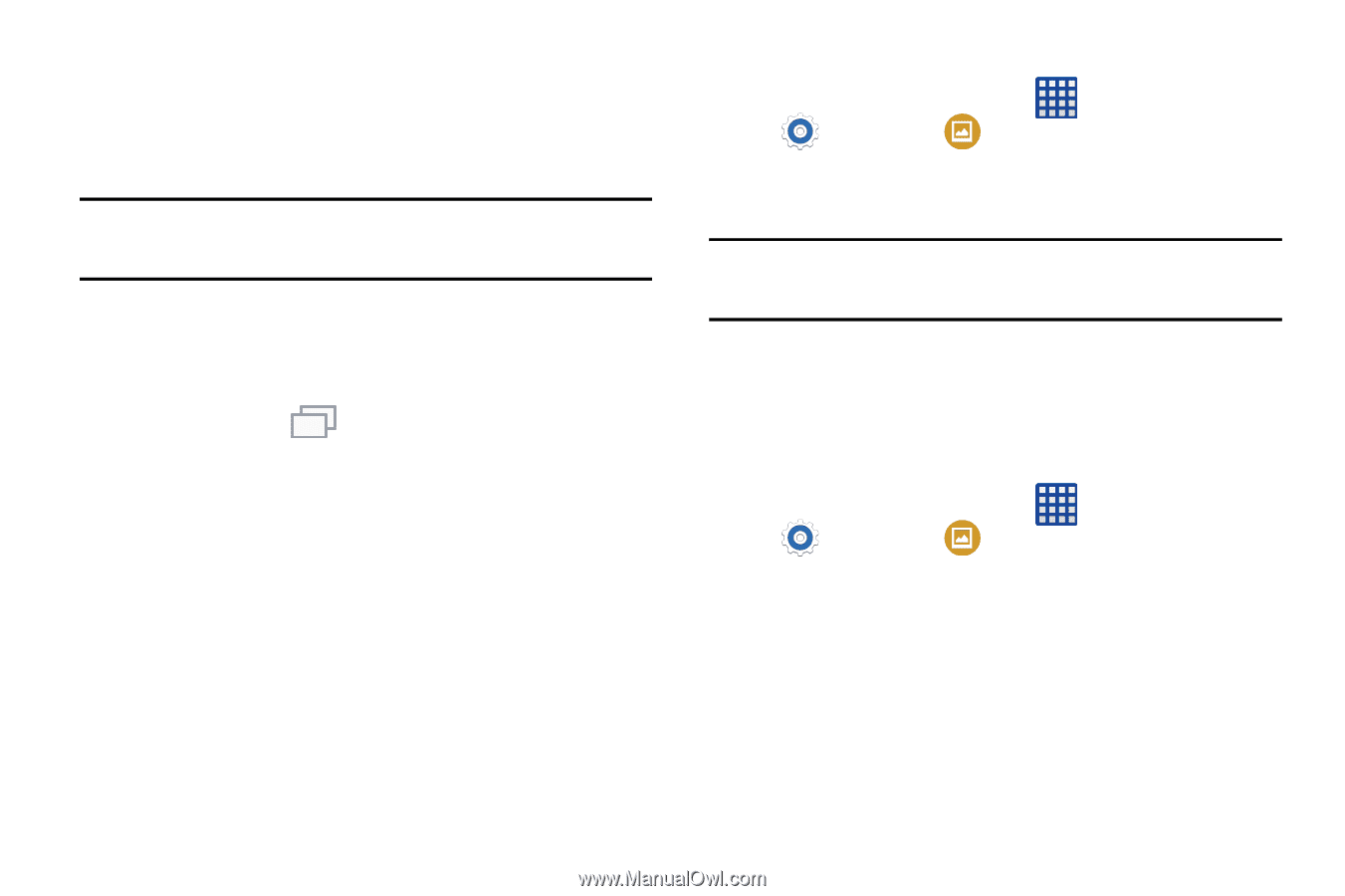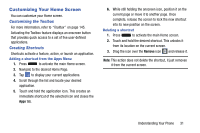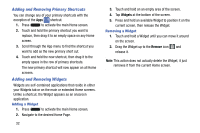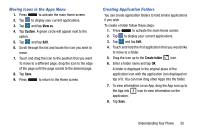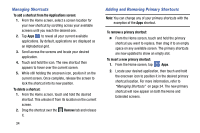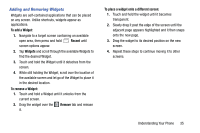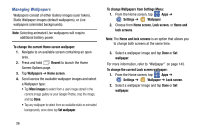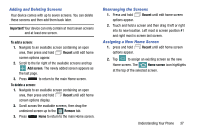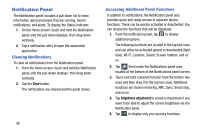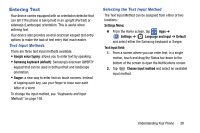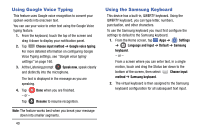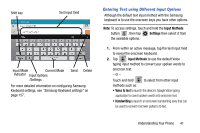Samsung SM-G900AZ User Manual Crt S5 Sm-g900az Kit Kat English User Manual Ver - Page 44
Managing Wallpapers, To change Wallpapers from Settings Menu
 |
View all Samsung SM-G900AZ manuals
Add to My Manuals
Save this manual to your list of manuals |
Page 44 highlights
Managing Wallpapers Wallpapers consist of either Gallery images (user taken), Static Wallpaper images (default wallpapers), or Live wallpapers (animated backgrounds). Note: Selecting animated Live wallpapers will require additional battery power. To change the current Home screen wallpaper: 1. Navigate to an available screen containing an open area. 2. Press and hold Recent to launch the Home Screen Options page. 3. Tap Wallpapers ➔ Home screen. 4. Scroll across the available wallpaper images and select a Wallpaper type: • Tap More images to select from a user image stored in the camera image gallery or your Google Photos, crop the image, and tap Done. • Tap any wallpaper to select from an available static or animated backgrounds, once done tap Set wallpaper. To change Wallpapers from Settings Menu: 1. From the Home screen, tap Apps ➔ Settings ➔ Wallpaper. 2. Choose from Home screen, Lock screen, or Home and lock screens. Note: The Home and lock screens is an option that allows you to change both screens at the same time. 3. Select a wallpaper image and tap Done or Set wallpaper. For more information, refer to "Wallpaper" on page 143. To change the current Lock screen wallpaper: 1. From the Home screen, tap Apps ➔ Settings ➔ Wallpaper ➔ Lock screen. 2. Select a wallpaper image and tap Done or Set wallpaper. 36