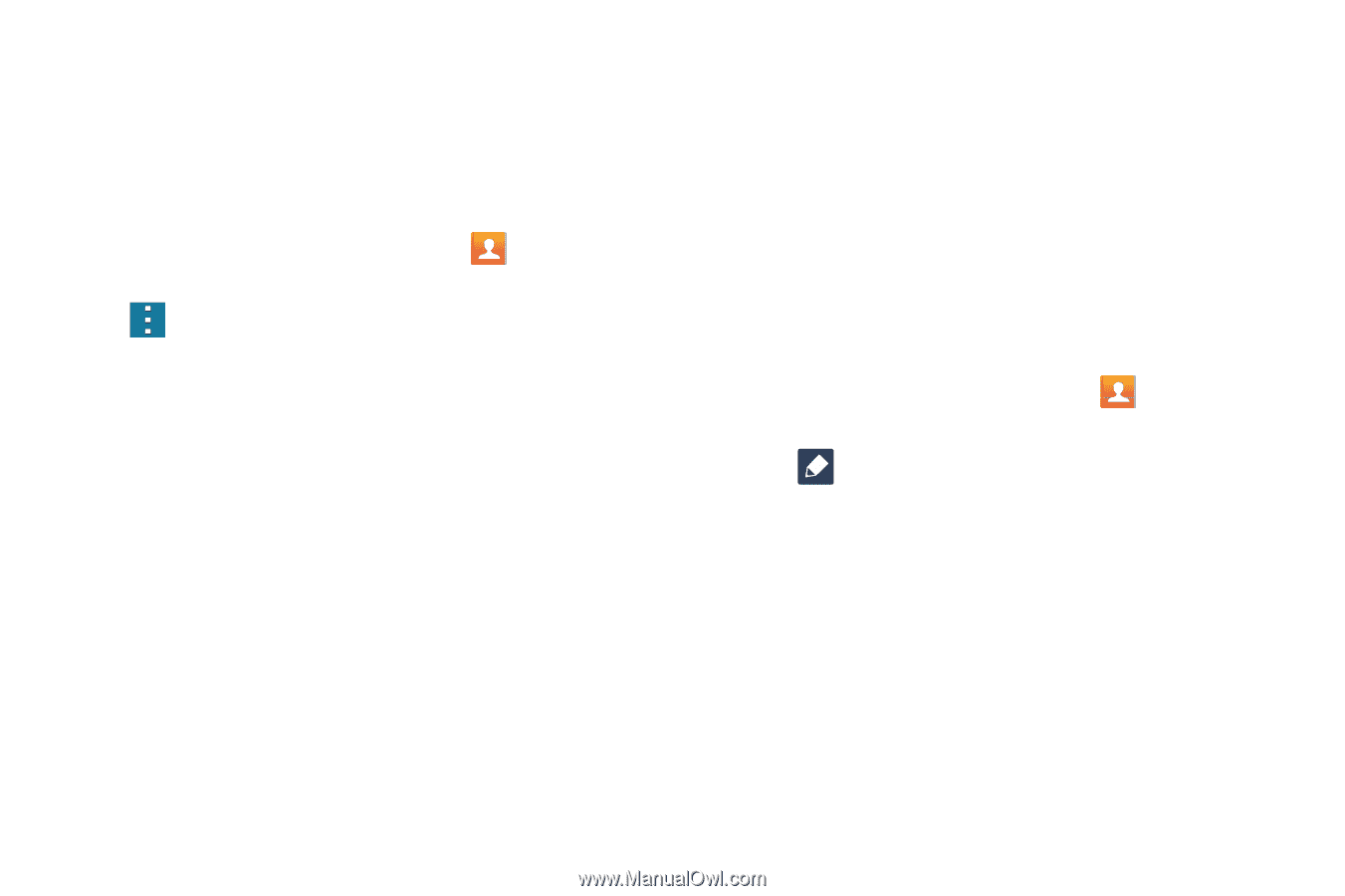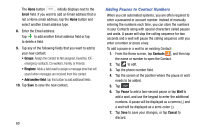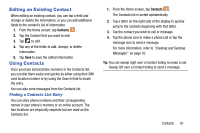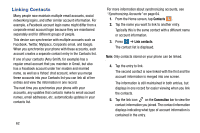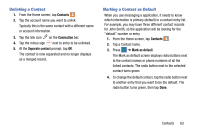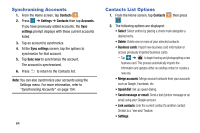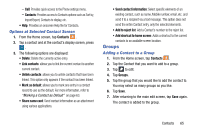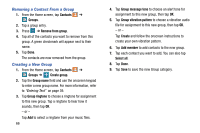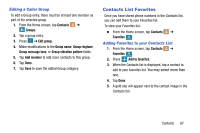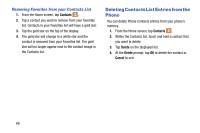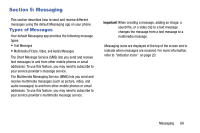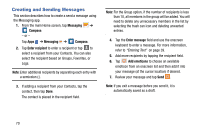Samsung SM-G900AZ User Manual Crt S5 Sm-g900az Kit Kat English User Manual Ver - Page 73
Options at Selected Contact Screen, Groups, Adding a Contact to a Group
 |
View all Samsung SM-G900AZ manuals
Add to My Manuals
Save this manual to your list of manuals |
Page 73 highlights
- Call: Provides quick access to the Phone settings menu. - Contacts: Provides access to Contacts options such as Sort by, Import/Export, Contacts to display, etc. • Help: Provides an onscreen Help file for Contacts. Options at Selected Contact Screen 1. From the Home screen, tap Contacts . 2. Tap a contact and at the contact's display screen, press . 3. The following options are displayed: • Delete: Delete the currently active entry. • Link contacts: allows you to link the current contact to another current contact. • Unlink contacts: allows you to unlink contacts that have been linked. This option only appears if the contact has been linked. • Mark as default: allows you to mark one entry in a contact record to use as the default. For more information, refer to "Marking a Contact as Default" on page 63. • Share name card: Send contact information as an attachment using various applications. • Send contact information: Select specific elements of an existing contact, such as name, Mobile number, email, etc. and send it to a recipient via a text message. This option does not send the entire Contact entry, only the selected elements. • Add to reject list: Add a Contact's number to the reject list. • Add shortcut to home screen: Adds a shortcut to the current contacts to an available screen location. Groups Adding a Contact to a Group 1. From the Home screen, tap Contacts . 2. Tap the Contact that you want to add to a group. 3. Tap to edit. 4. Tap Groups. 5. Tap the group that you would like to add the contact to. You may select as many groups as you like. 6. Tap Save. 7. After returning to the main edit screen, tap Save again. The contact is added to the group. Contacts 65