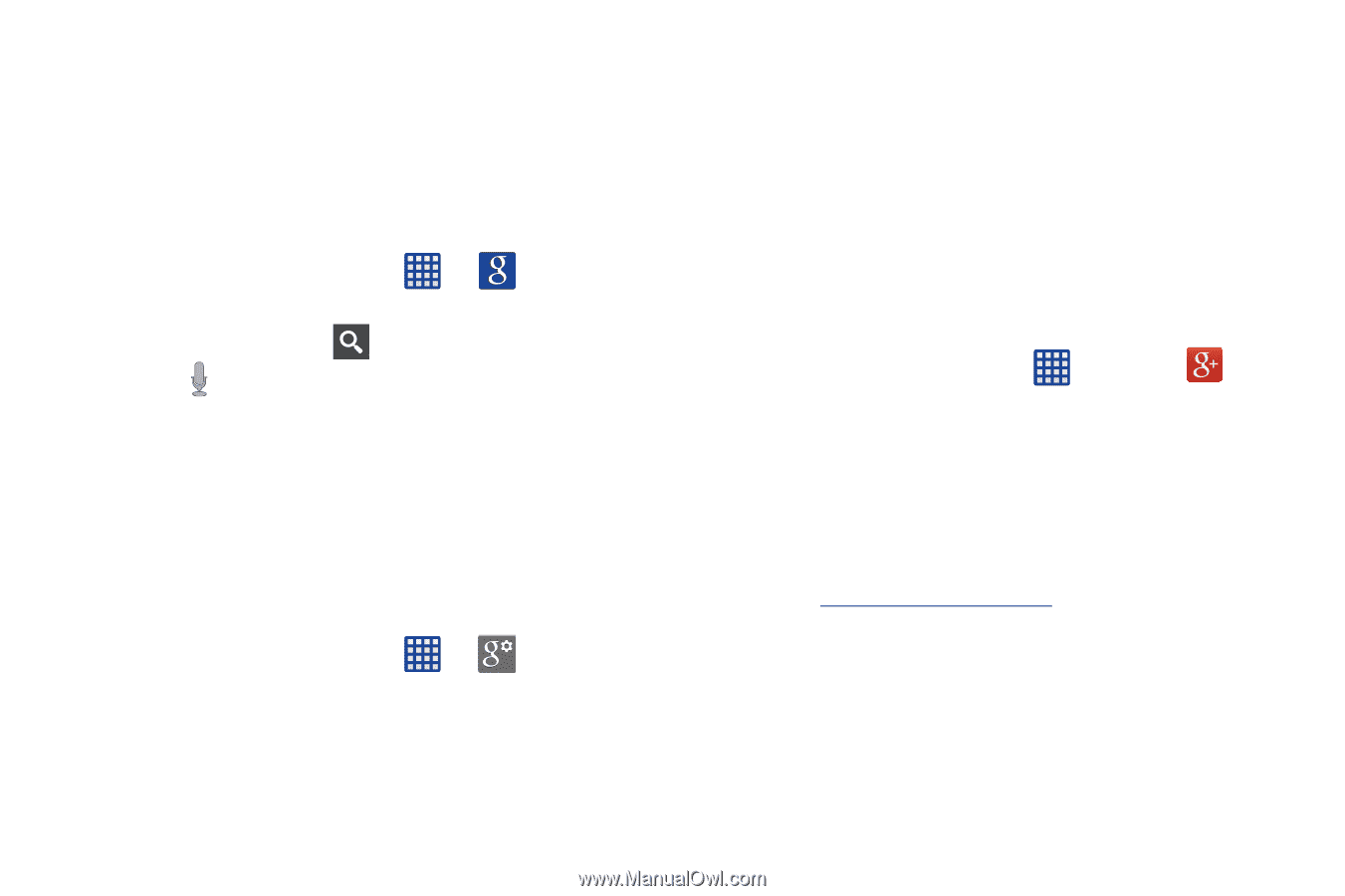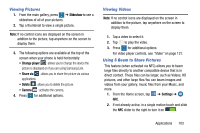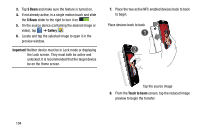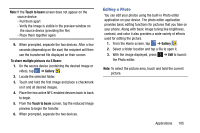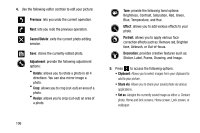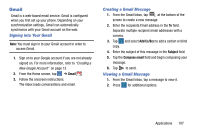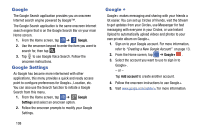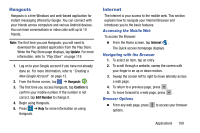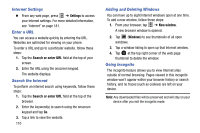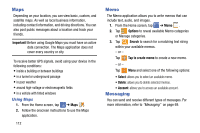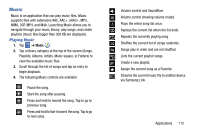Samsung SM-G900AZ User Manual Crt S5 Sm-g900az Kit Kat English User Manual Ver - Page 116
Google, Google Settings, Settings, Add account
 |
View all Samsung SM-G900AZ manuals
Add to My Manuals
Save this manual to your list of manuals |
Page 116 highlights
Google The Google Search application provides you an onscreen Internet search engine powered by Google™. The Google Search application is the same onscreen Internet search engine that is on the Google Search Bar on your main Home screen. 1. From the Home screen, tap ➔ Google. 2. Use the onscreen keypad to enter the item you want to search for, then tap . 3. Tap to use Google Voice Search. Follow the onscreen instructions. Google Settings As Google has become more intertwined with other applications, this menu provides a quick and ready access point to configure preferences for Google+, Location, etc. You can also use the Search function to initiate a Google Search from this menu. 1. From the Home screen, tap ➔ Google Settings and select an onscreen option. 2. Follow the onscreen prompts to modify your Google Settings. 108 Google + Google+ makes messaging and sharing with your friends a lot easier. You can set up Circles of friends, visit the Stream to get updates from your Circles, use Messenger for fast messaging with everyone in your Circles, or use Instant Upload to automatically upload videos and photos to your own private album on Google+. 1. Sign on to your Google account. For more information, refer to "Creating a New Google Account" on page 13. 2. From the Home screen, tap ➔ Google+ . 3. Select the account you want to use to sign in to Google+. - or - Tap Add account to create another account. 4. Follow the onscreen instructions to use Google+. 5. Visit www.google.com/mobile/+/ for more information.