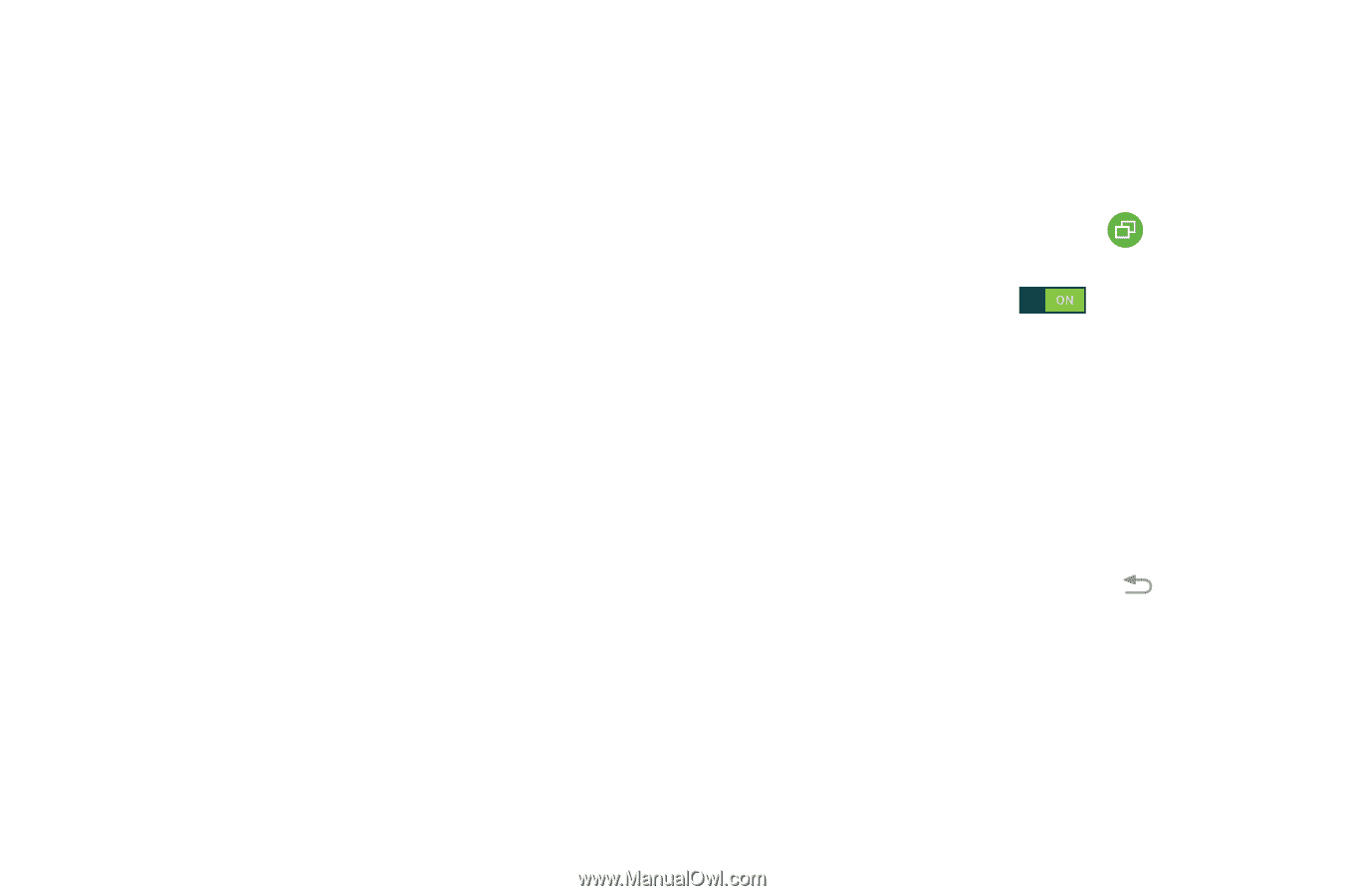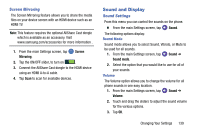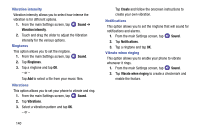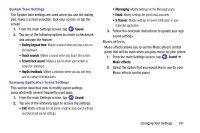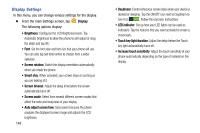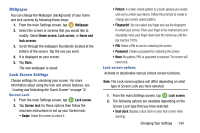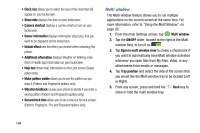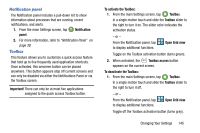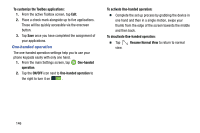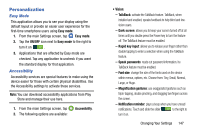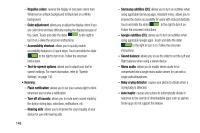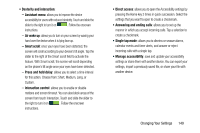Samsung SM-G900AZ User Manual Crt S5 Sm-g900az Kit Kat English User Manual Ver - Page 152
Multi window, Additional information
 |
View all Samsung SM-G900AZ manuals
Add to My Manuals
Save this manual to your list of manuals |
Page 152 highlights
• Clock size allows you to select the size of the clock that will appear on your lockscreen. • Show date displays the date on your lockscreen. • Camera shortcut displays a camera shortcut icon on your lockscreen. • Owner information displays information about you, that you want to be displayed on the lockscreen. • Unlock effect sets the effect you receive when unlocking the phone. • Additional information displays Weather on Walking mate (from S Health app) information on your lockscreen. • Help text shows help information on the Lock screen (Swipe option only). • Make pattern visible allows you to see the pattern as you draw it (Pattern and Fingerprint options only). • Vibration feedback causes your phone to vibrate if you enter a wrong pattern (Pattern and Fingerprint options only). • Secured lock time allows you to set a time-out for lock screen. (Pattern, Fingerprint, Pin, and Password options only) Multi window The Multi window feature allows you to run multiple applications on the current screen at the same time. For more information, refer to "Using the Multi Window" on page 26. 1. From the main Settings screen, tap Multi window. 2. Tap the ON/OFF slider, located to the right of the Multi window field, to turn it on . 3. Tap Open in multi window view to create a checkmark if you want to automatically have Multi window activated whenever you open files from My Files, Video, or any attachments from emails or messages. 4. Tap Tray position and select the side of the screen that you would like the Multi window tray to be located (Left or Right). 5. From any screen, press and hold the Back key to show or hide the multi window tray. 144