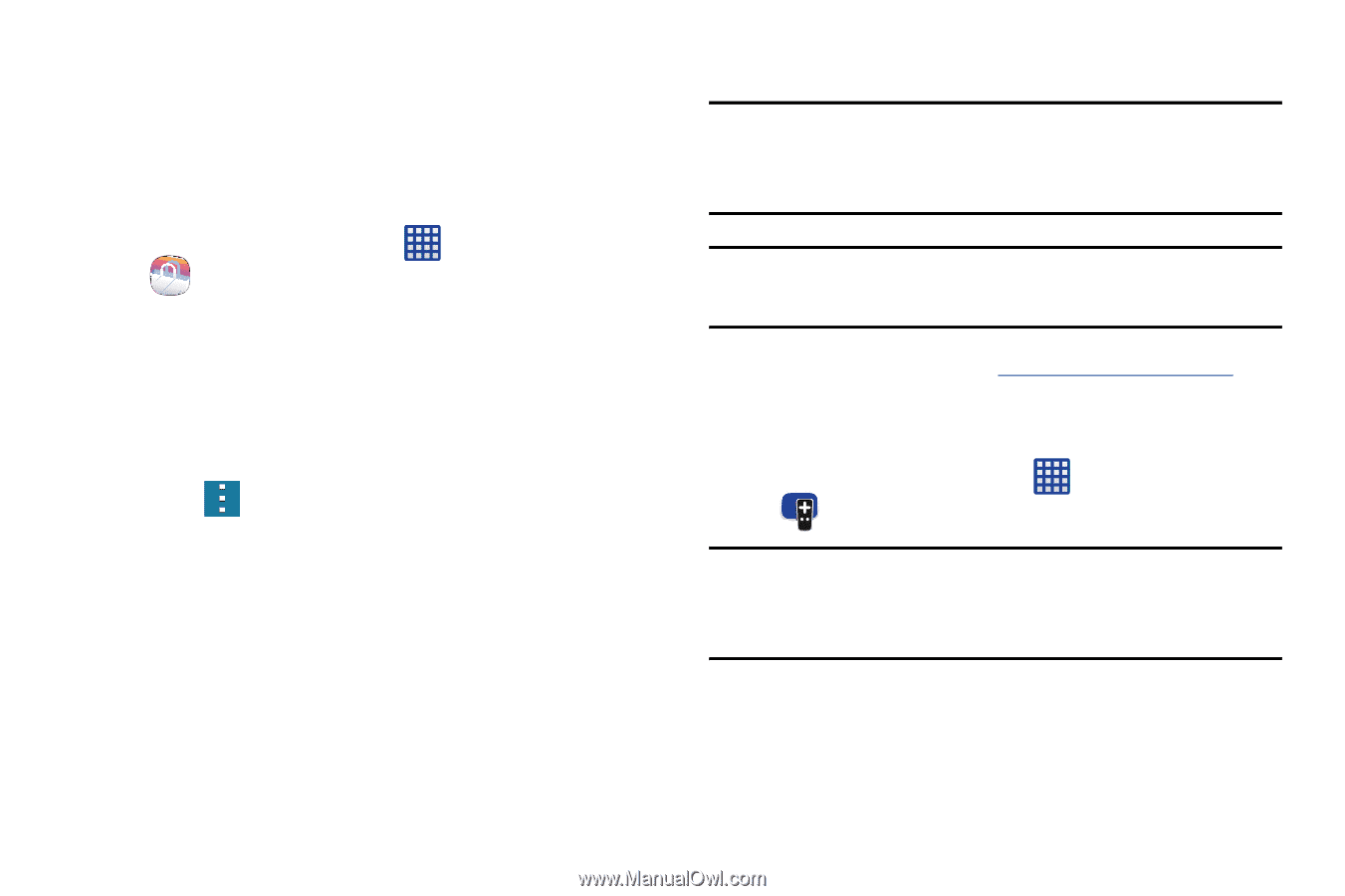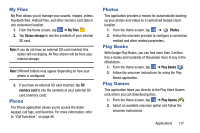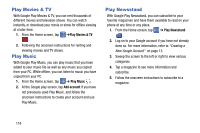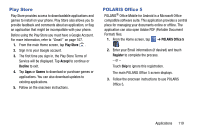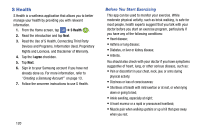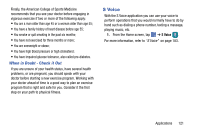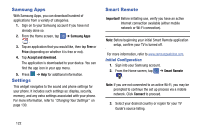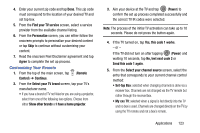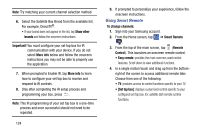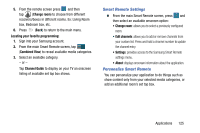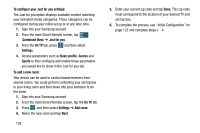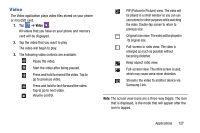Samsung SM-G900AZ User Manual Crt S5 Sm-g900az Kit Kat English User Manual Ver - Page 130
Samsung Apps, Settings, Smart Remote, Initial Configuration
 |
View all Samsung SM-G900AZ manuals
Add to My Manuals
Save this manual to your list of manuals |
Page 130 highlights
Samsung Apps With Samsung Apps, you can download hundred of applications from a variety of categories. 1. Sign on to your Samsung account if you have not already done so. 2. From the Home screen, tap ➔ Samsung Apps . 3. Tap an application that you would like, then tap Free or Price (depending on whether it is free or not). 4. Tap Accept and download. The application is downloaded to your device. You can find the app icon in your app menu. 5. Press ➔ Help for additional information. Settings This widget navigates to the sound and phone settings for your phone. It includes such settings as: display, security, memory, and any extra settings associated with your phone. For more information, refer to "Changing Your Settings" on page 130. Smart Remote Important! Before initiating use, verify you have an active Internet connection available (either mobile network or Wi-Fi connection). Note: Before beginning your initial Smart Remote application setup, confirm your TV is turned off. For more information, refer to www.samsungwatchon.com. Initial Configuration 1. Sign into your Samsung account. 2. From the Home screen, tap ➔ Smart Remote . Note: If you are not connected to an active Wi-Fi, you may be prompted to continue the set up process via a mobile network. Click Connect to proceed. 3. Select your desired country or region for your TV Guide's source listing. 122