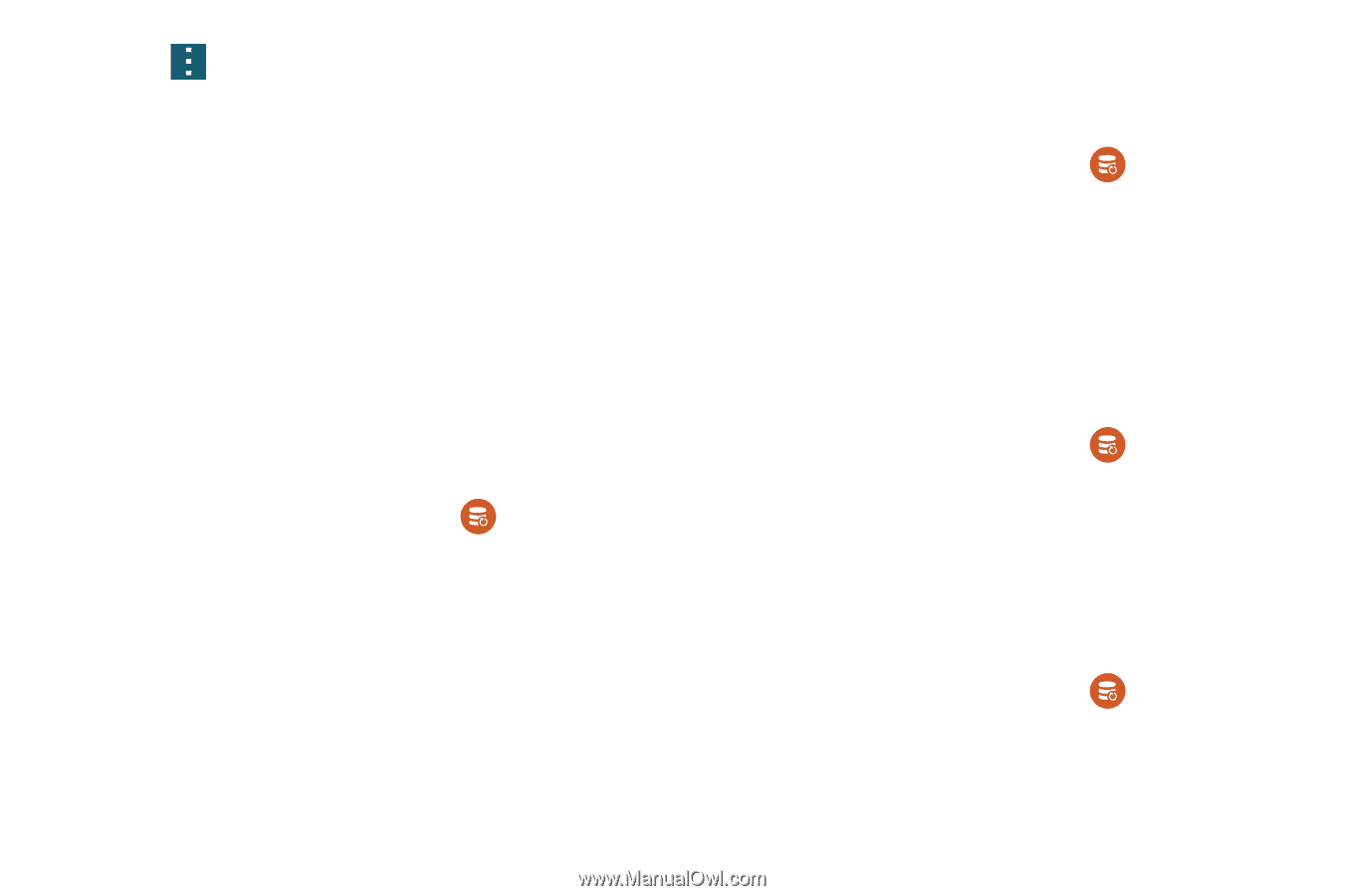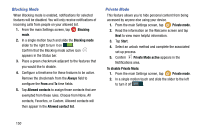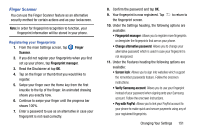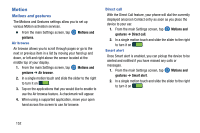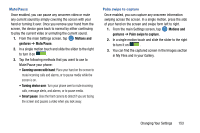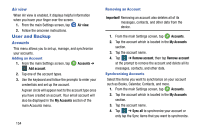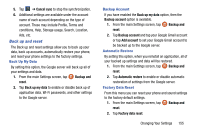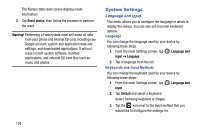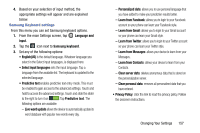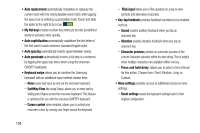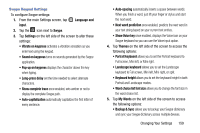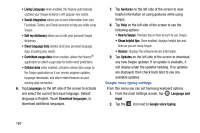Samsung SM-G900AZ User Manual Crt S5 Sm-g900az Kit Kat English User Manual Ver - Page 163
Back up and reset, Back Up My Data, Backup Account, Automatic Restore, Factory Data Reset, conditions
 |
View all Samsung SM-G900AZ manuals
Add to My Manuals
Save this manual to your list of manuals |
Page 163 highlights
5. Tap ➔ Cancel sync to stop the synchronization. 6. Additional settings are available under the account name of each account depending on the type of account. These may include Profile, Terms and conditions, Help, Storage usage, Search, Location, Ads, etc. Back up and reset The Back up and reset settings allow you to back up your data, back up accounts, automatically restore your phone, and reset your phone settings to the factory settings. Back Up My Data By setting this option, the Google server will back up all of your settings and data. 1. From the main Settings screen, tap Backup and reset. 2. Tap Back up my data to enable or disable back up of application data, WI-Fi passwords, and other settings to the Google server. Backup Account If you have enabled the Back up my data option, then the Backup account option is available. 1. From the main Settings screen, tap Backup and reset. 2. Tap Backup account and tap your Google Gmail account or tap Add account to set your Google Gmail account to be backed up to the Google server. Automatic Restore By setting this option, when you reinstall an application, all of your backed up settings and data will be restored. 1. From the main Settings screen, tap Backup and reset. 2. Tap Automatic restore to enable or disable automatic restoration of settings from the Google server. Factory Data Reset From this menu you can reset your phone and sound settings to the factory default settings. 1. From the main Settings screen, tap Backup and reset. 2. Tap Factory data reset. Changing Your Settings 155