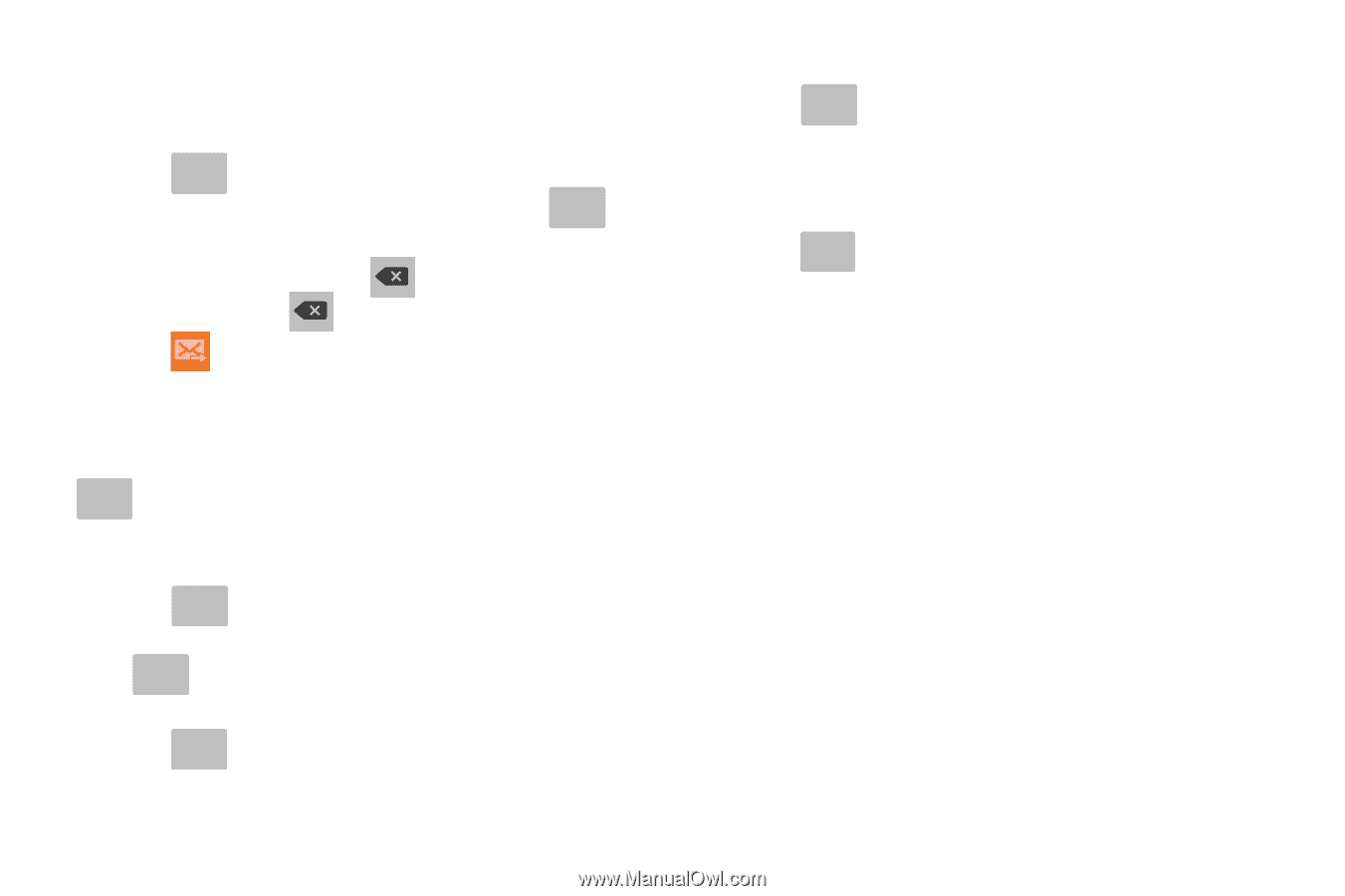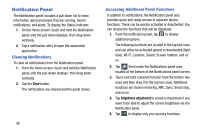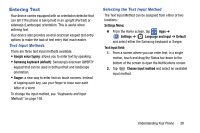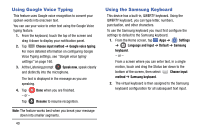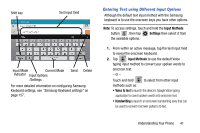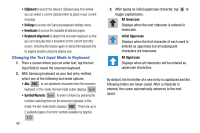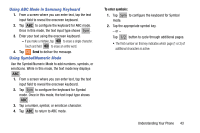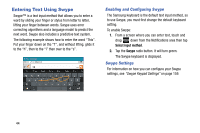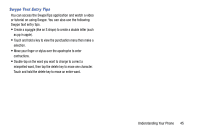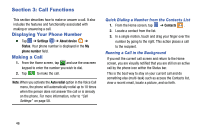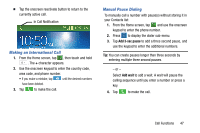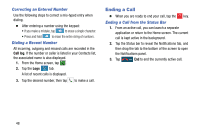Samsung SM-G900AZ User Manual Crt S5 Sm-g900az Kit Kat English User Manual Ver - Page 51
Using ABC Mode in Samsung Keyboard, Using Symbol/Numeric Mode, To enter symbols
 |
View all Samsung SM-G900AZ manuals
Add to My Manuals
Save this manual to your list of manuals |
Page 51 highlights
Using ABC Mode in Samsung Keyboard 1. From a screen where you can enter text, tap the text input field to reveal the onscreen keyboard. 2. Tap ABC to configure the keyboard for ABC mode. Once in this mode, the text input type shows Sym . 3. Enter your text using the onscreen keyboard. - If you make a mistake, tap to erase a single character. Touch and hold to erase an entire word. 4. Tap Send to deliver the message. Using Symbol/Numeric Mode Use the Symbol/Numeric Mode to add numbers, symbols, or emoticons. While in this mode, the text mode key displays ABC . 1. From a screen where you can enter text, tap the text input field to reveal the onscreen keyboard. 2. Tap Sym to configure the keyboard for Symbol mode. Once in this mode, the text input type shows ABC . 3. Tap a number, symbol, or emoticon character. 4. Tap ABC to return to ABC mode. To enter symbols: 1. Tap Sym to configure the keyboard for Symbol mode. 2. Tap the appropriate symbol key. - or - Tap 1/2 button to cycle through additional pages. • The first number on this key indicates which page (1 or 2) of additional characters is active. Understanding Your Phone 43