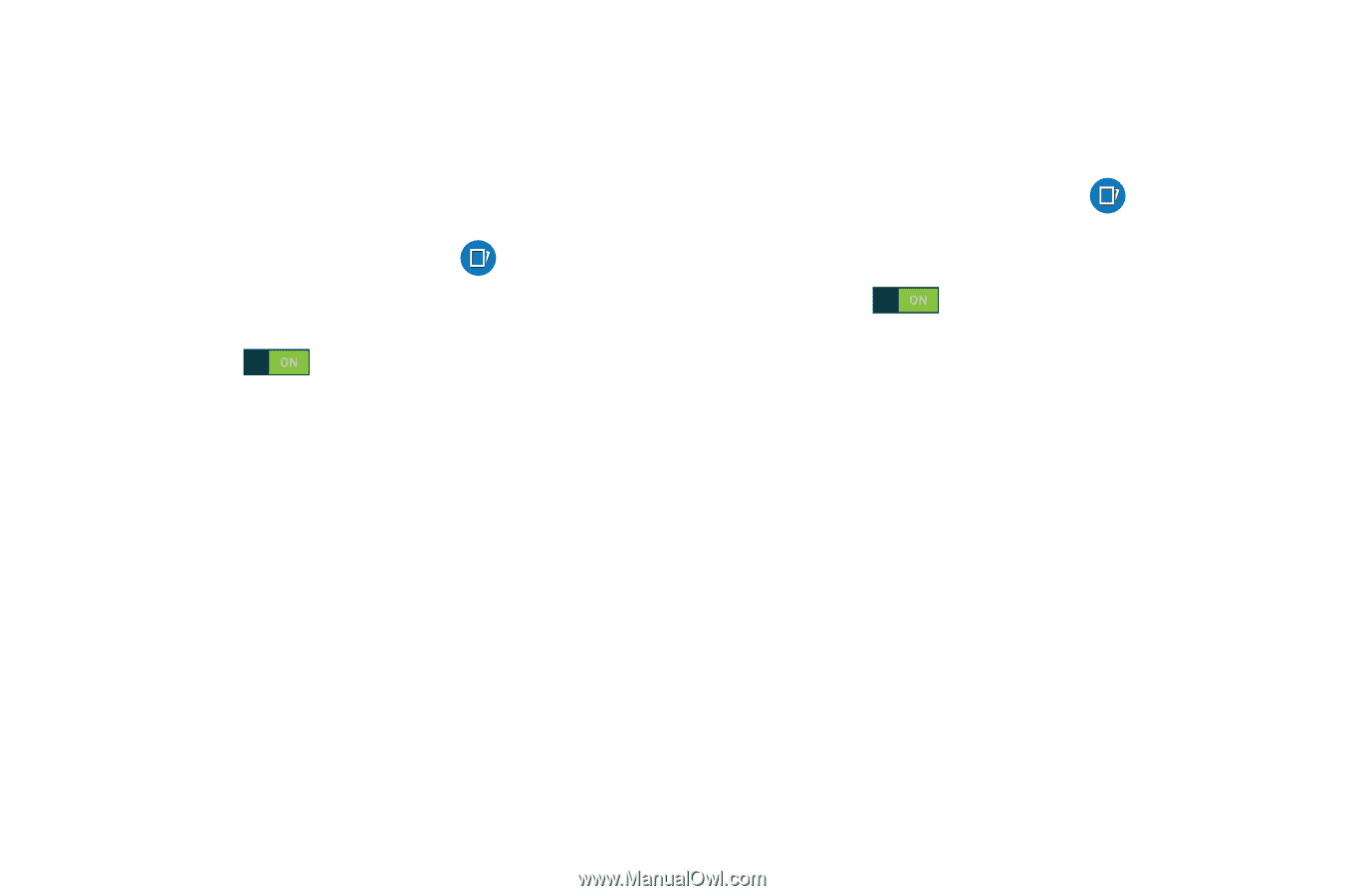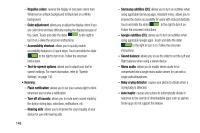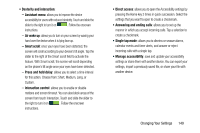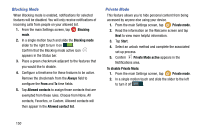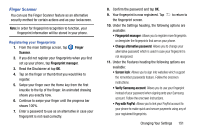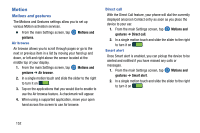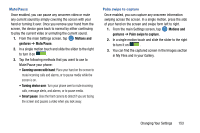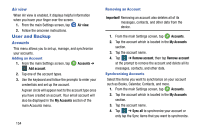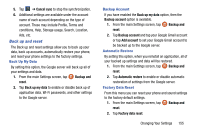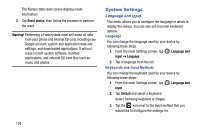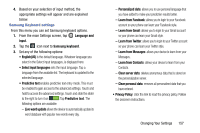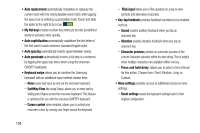Samsung SM-G900AZ User Manual Crt S5 Sm-g900az Kit Kat English User Manual Ver - Page 161
Mute/Pause, Palm swipe to capture, Once enabled, you can capture any onscreen information
 |
View all Samsung SM-G900AZ manuals
Add to My Manuals
Save this manual to your list of manuals |
Page 161 highlights
Mute/Pause Once enabled, you can pause any onscreen video or mute any current sound by simply covering the screen with your hand or turning it over. Once you remove your hand from the screen, the device goes back to normal by either continuing to play the current video or unmuting the current sound. 1. From the main Settings screen, tap Motions and gestures ➔ Mute/Pause. 2. In a single motion touch and slide the slider to the right to turn it on . 3. Tap the following methods that you want to use to Mute/Pause your phone: • Covering screen with hand: Place your hand on the screen to mute incoming calls and alarms, or to pause media while the screen is on. • Turning device over: Turn your phone over to mute incoming calls, message alerts, and alarms, or to pause media. • Smart pause: Uses the front camera to detect if you are facing the screen and pauses a video when you look away. Palm swipe to capture Once enabled, you can capture any onscreen information swiping across the screen. In a single motion, press the side of your hand on the screen and swipe form left to right. 1. From the main Settings screen, tap gestures ➔ Palm swipe to capture. Motions and 2. In a single motion touch and slide the slider to the right to turn it on . 3. You can find the captured screen in the Images section in My Files and in your Gallery. Changing Your Settings 153