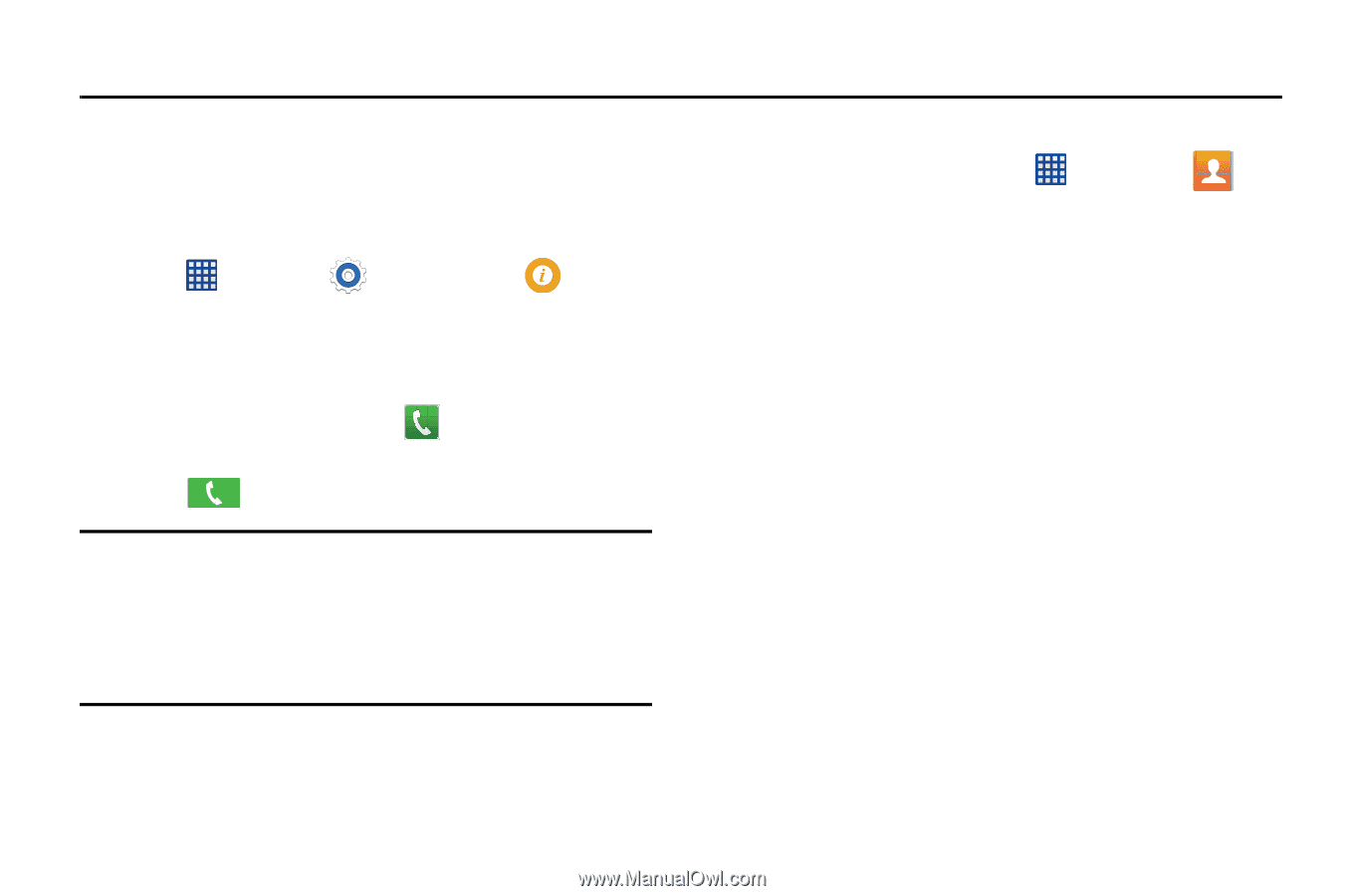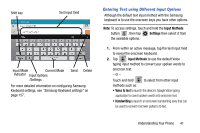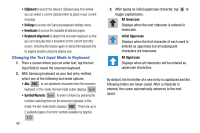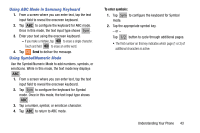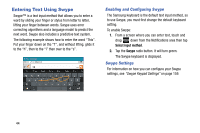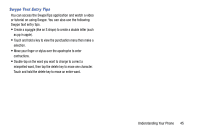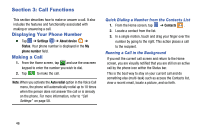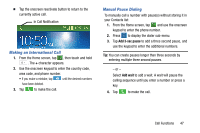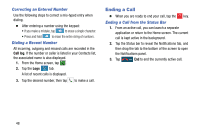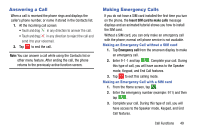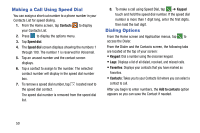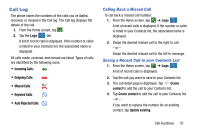Samsung SM-G900AZ User Manual Crt S5 Sm-g900az Kit Kat English User Manual Ver - Page 54
Call Functions, Displaying Your Phone Number, Making a Call
 |
View all Samsung SM-G900AZ manuals
Add to My Manuals
Save this manual to your list of manuals |
Page 54 highlights
Section 3: Call Functions This section describes how to make or answer a call. It also includes the features and functionality associated with making or answering a call. Displaying Your Phone Number Ⅲ Tap ➔ Settings ➔ About device ➔ Status. Your phone number is displayed in the My phone number field. Making a Call 1. From the Home screen, tap and use the onscreen keypad to enter the number you wish to dial. 2. Tap to make the call. Note: When you activate the Auto redial option in the Voice Call menu, the phone will automatically redial up to 10 times when the person does not answer the call or is already on the phone. For more information, refer to "Call Settings" on page 58. Quick Dialing a Number from the Contacts List 1. From the Home screen, tap ➔ Contacts . 2. Locate a contact from the list. 3. In a single motion, touch and drag your finger over the number by going to the right. This action places a call to the recipient. Running a Call in the Background If you exit the current call screen and return to the Home screen, you are visually notified that you are still on an active call by the phone icon within the Status bar. This is the best way to stay on your current call and do something else (multi-task) such as access the Contacts list, view a recent email, locate a picture, and so forth. 46