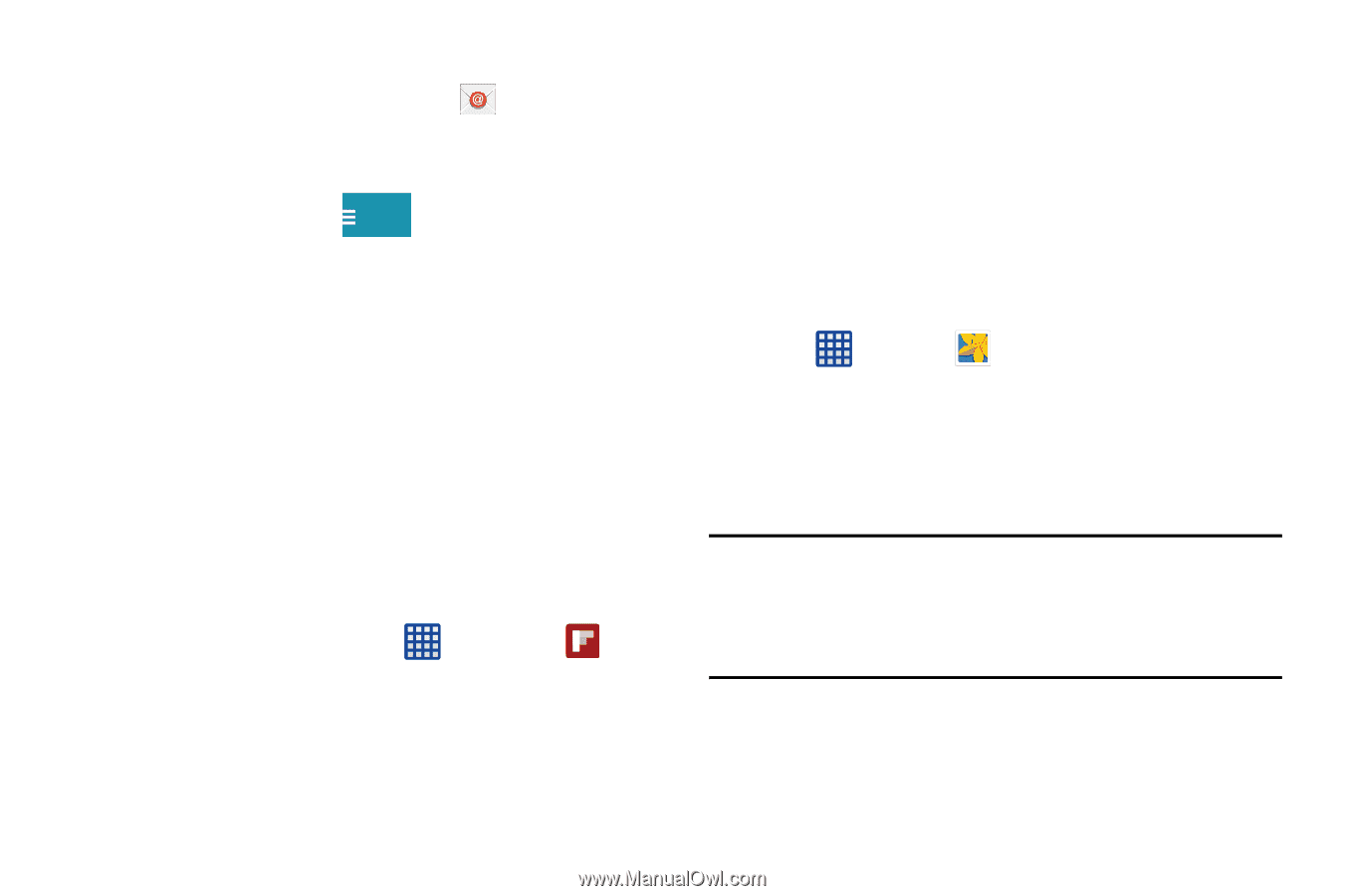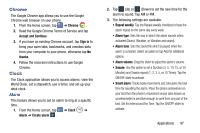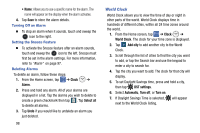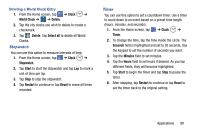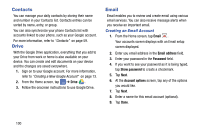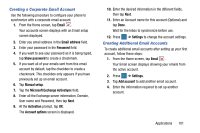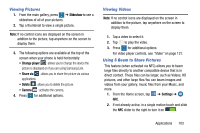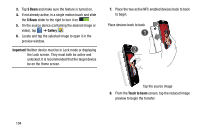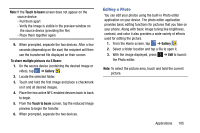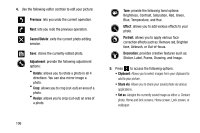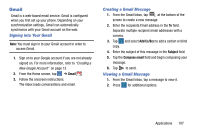Samsung SM-G900AZ User Manual Crt S5 Sm-g900az Kit Kat English User Manual Ver - Page 110
Switching Between Email Accounts, Flipboard, Gallery
 |
View all Samsung SM-G900AZ manuals
Add to My Manuals
Save this manual to your list of manuals |
Page 110 highlights
Switching Between Email Accounts 1. From the Home screen, tap Email . Your Email screen displays showing your emails from the active account. 2. Tap the Inbox button Inbox at the top of your screen. Your Email accounts screen is displayed. 3. Tap the Email account Inbox you would like to switch to. You can also select Combined inbox which will display email messages from all accounts. 4. The new Email account is displayed. Flipboard This application creates a personalized digital magazine out of everything being shared with you. Access news stories, personal feeds and other related material. Flip through your Facebook newsfeed, tweets from your Twitter account, photos from friends and much more. 1. From the Home screen, tap ➔ Flipboard . 2. Swipe the screen up and select some onscreen categories that you are interested in, then follow the onscreen instructions to build your flipboard. - or - 102 Tap Tap to create or sign in to log into your previously created profile. 3. Follow the onscreen instructions. Gallery The Gallery is where you view photos and play back videos. For photos, you can also perform basic editing tasks, view a slideshow, set photos as wallpaper or contact image, and share as a picture message. 1. Tap ➔ Gallery . All of the Albums that hold your pictures and videos will be displayed with folder name and number of files. 2. Tap an Album and thumbnails of the contents will be displayed. Note: If your device displays that the memory is full when you access Gallery, delete some of the files by using My Files or other file management applications and try again. For more information, refer to "My Files" on page 117.