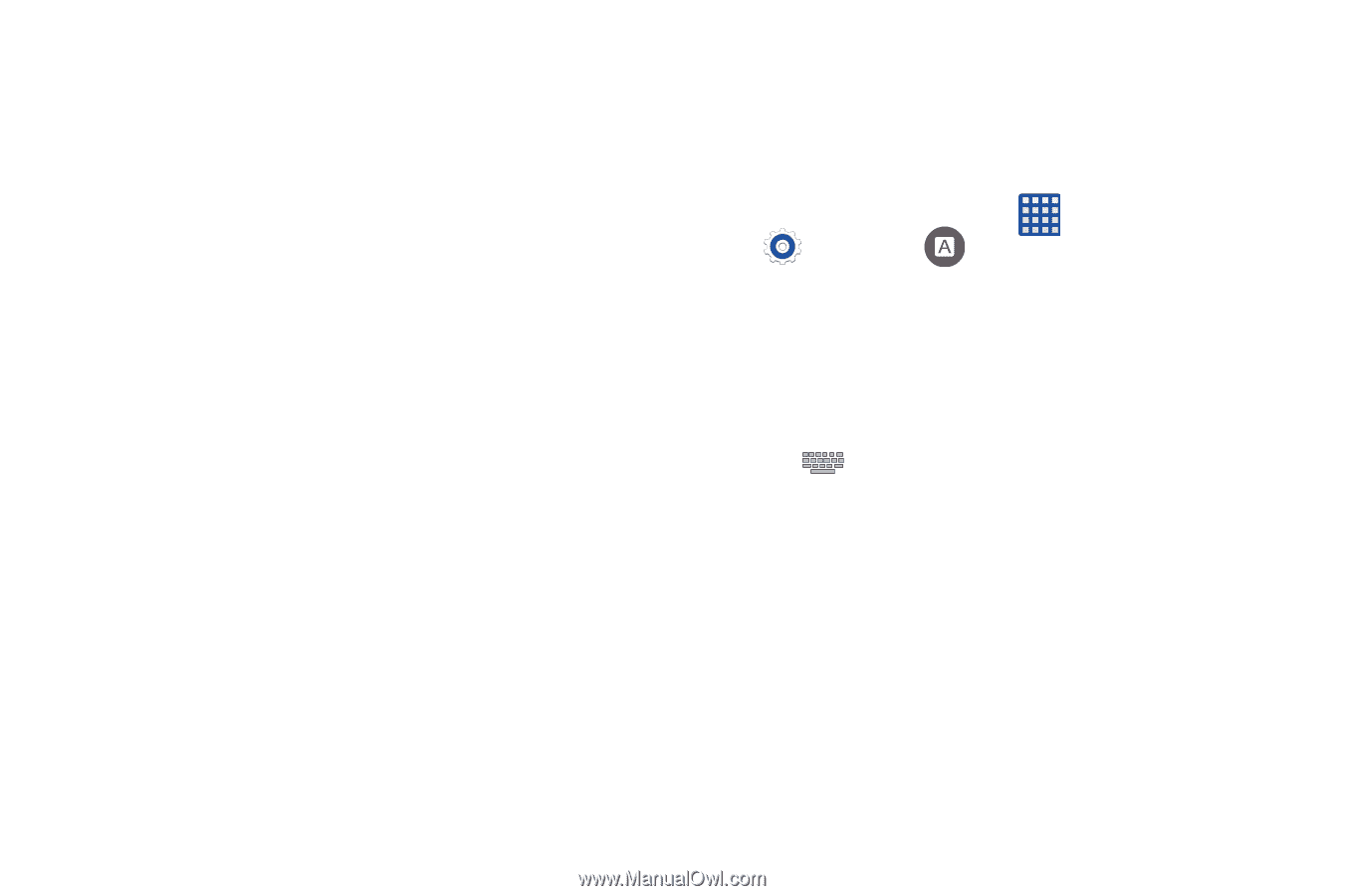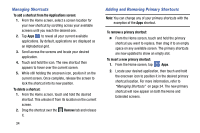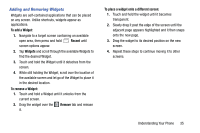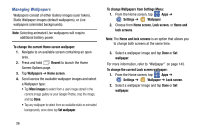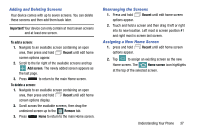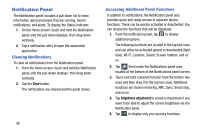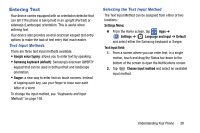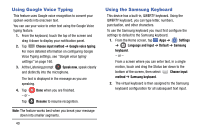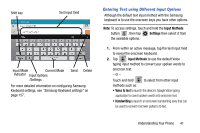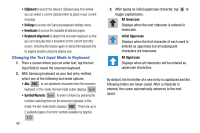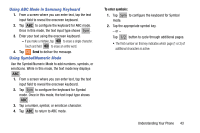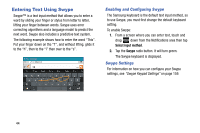Samsung SM-G900AZ User Manual Crt S5 Sm-g900az Kit Kat English User Manual Ver - Page 47
Entering Text, Text Input Methods, Selecting the Text Input Method
 |
View all Samsung SM-G900AZ manuals
Add to My Manuals
Save this manual to your list of manuals |
Page 47 highlights
Entering Text Your device comes equipped with an orientation detector that can tell if the phone is being held in an upright (Portrait) or sideways (Landscape) orientation. This is useful when entering text. Your device also provides several onscreen keypad text entry options to make the task of text entry that much easier. Text Input Methods There are three text input methods available: • Google voice typing: allows you to enter text by speaking. • Samsung keyboard (default): Samsung's onscreen QWERTY keypad that can be used in both portrait and landscape orientation. • Swype: a new way to enter text on touch screens. Instead of tapping each key, use your finger to trace over each letter of a word. To change the input method, see "Keyboards and Input Methods" on page 156. Selecting the Text Input Method The Text Input Method can be assigned from either of two locations: Settings Menu: Ⅲ From the Home screen, tap Apps ➔ Settings ➔ Language and input ➔ Default and select either the Samsung keyboard or Swype. Text Input field: 1. From a screen where you can enter text, in a single motion, touch and drag the Status bar down to the bottom of the screen to open the Notifications screen. 2. Tap Choose input method and select an available input method. Understanding Your Phone 39