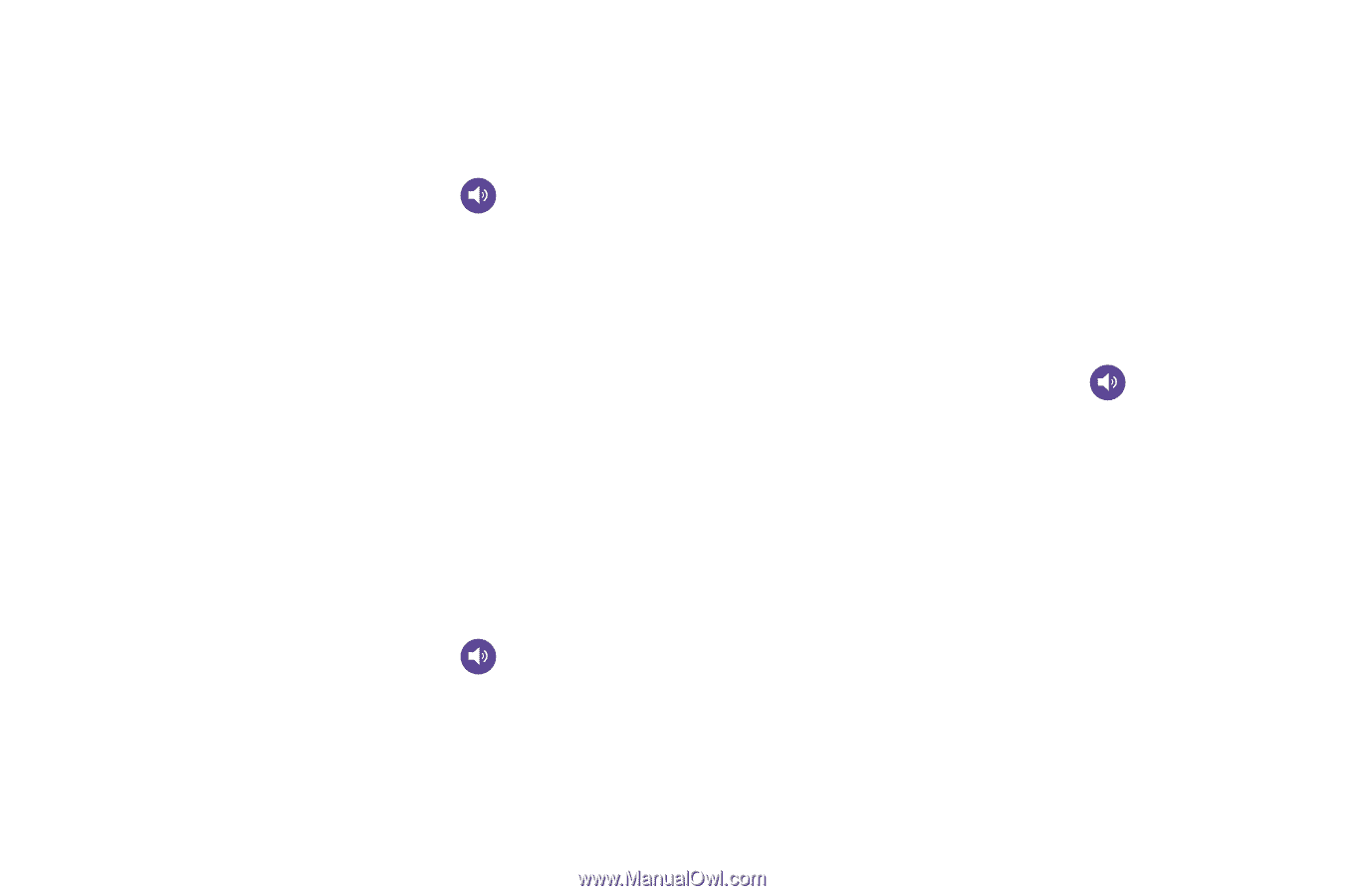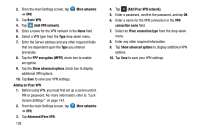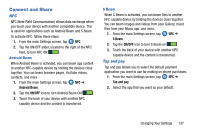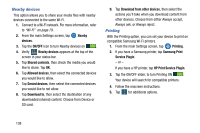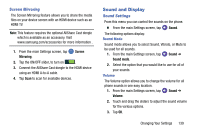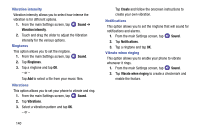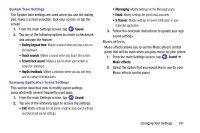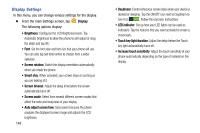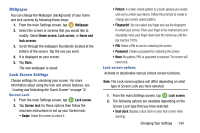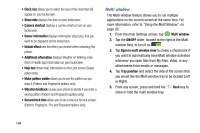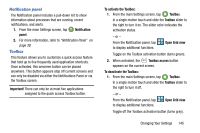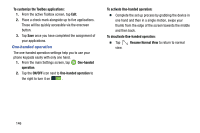Samsung SM-G900AZ User Manual Crt S5 Sm-g900az Kit Kat English User Manual Ver - Page 149
System Tone Settings, Samsung Application Sound Settings, Music effects
 |
View all Samsung SM-G900AZ manuals
Add to My Manuals
Save this manual to your list of manuals |
Page 149 highlights
System Tone Settings The System tone settings are used when you use the dialing pad, make a screen selection, lock your screen, or tap the screen. 1. From the main Settings screen, tap Sound. 2. Tap any of the following options to create a checkmark and activate the feature: • Dialing keypad tone: Makes a sound when you tap a key on the keyboard. • Touch sounds: Makes a sound when you touch the screen. • Screen lock sound: Makes a sound when your screen is locked or unlocked. • Haptic feedback: Makes a vibration when you tap soft keys and on certain UI interactions. Samsung Application Sound Settings This section describes how to modify sound settings associated with several frequently used apps. 1. From the main Settings screen, tap Sound. 2. Tap one of the following apps to access the settings: • Call: Modify settings for call alerts, ringtone and sound settings, and Voicemail sound settings. • Messaging: Modify settings for the Messaging app. • Email: Modify settings for your Email accounts. • S Planner: Modify settings for event notification in your Calendar application. 3. Follow the onscreen instructions to update your app sound settings. Music effects Music effects allows you to set the Music effects control panel that will be used when you play music on your phone. 1. From the main Settings screen, tap Sound ➔ Music effects. 2. Select the option that you would like to use for your Music effects control panel. Changing Your Settings 141