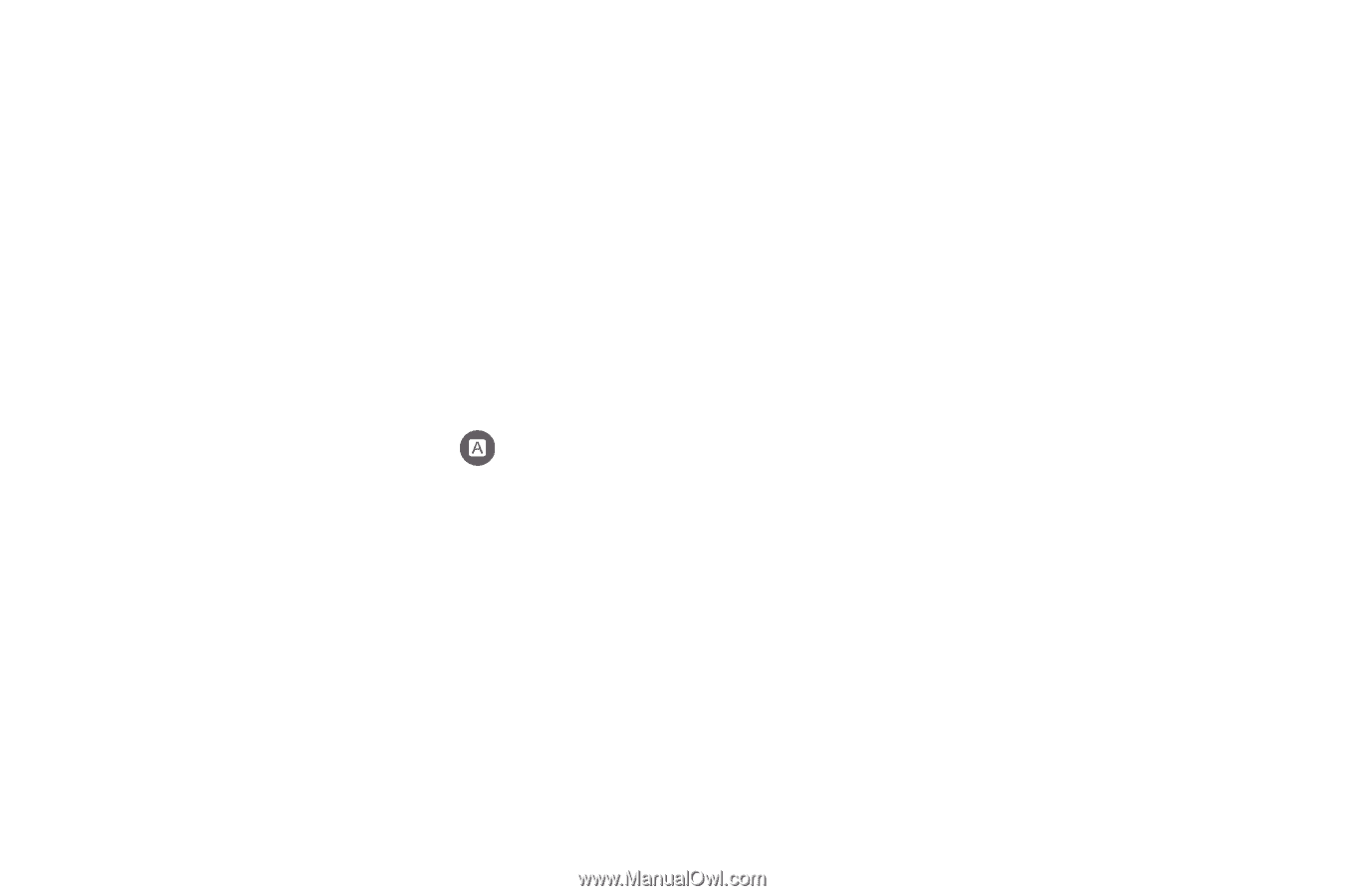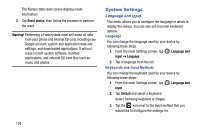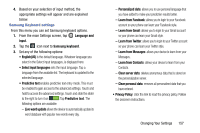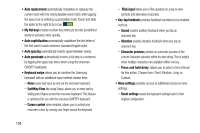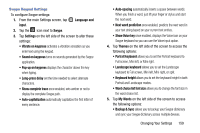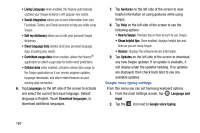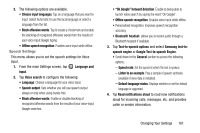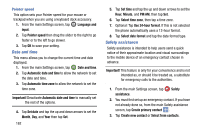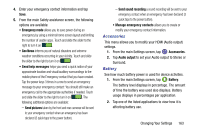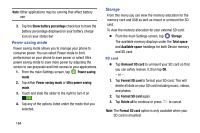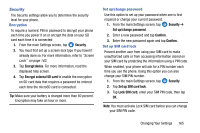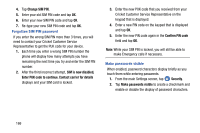Samsung SM-G900AZ User Manual Crt S5 Sm-g900az Kit Kat English User Manual Ver - Page 169
Speech Settings, Speech output
 |
View all Samsung SM-G900AZ manuals
Add to My Manuals
Save this manual to your list of manuals |
Page 169 highlights
3. The following options are available: • Choose input languages: Tap on a language that you want to input. Select Automatic to use the local language or select a language from the list. • Block offensive words: Tap to create a checkmark and enable the blocking of recognized offensive words from the results of your voice-input Google typing. • Offline speech recognition: Enables voice input while offline. Speech Settings This menu allows you to set the speech settings for Voice input. 1. From the main Settings screen, tap Language and input. 2. Tap Voice search to configure the following: • Language: Choose a language for your voice input. • Speech output: Sets whether you will use speech output always or only when using hands-free. • Block offensive words: Enable or disable blocking of recognized offensive words from the results of your voice-input Google searches. • "Ok Google" hotword detection: Enable to being able to launch voice search by saying the word "Ok Google". • Offline speech recognition: Enables voice input while offline. • Personalized recognition: Improves speech recognition accuracy. • Bluetooth headset: allows you to record audio through a Bluetooth headset if available. 3. Tap Text-to-speech options and select Samsung text-to- speech engine or Google Text-to-speech Engine. • Scroll down to the General section to access the following options: - Speech rate: Set the speed at which the text is spoken. - Listen to an example: Play a sample of speech synthesis (available if voice data is installed). - Default language status: Displays whether or not the default language is supported. 4. Tap Read notifications aloud to read new notifications aloud for incoming calls, messages, etc. and provides caller or sender information. Changing Your Settings 161