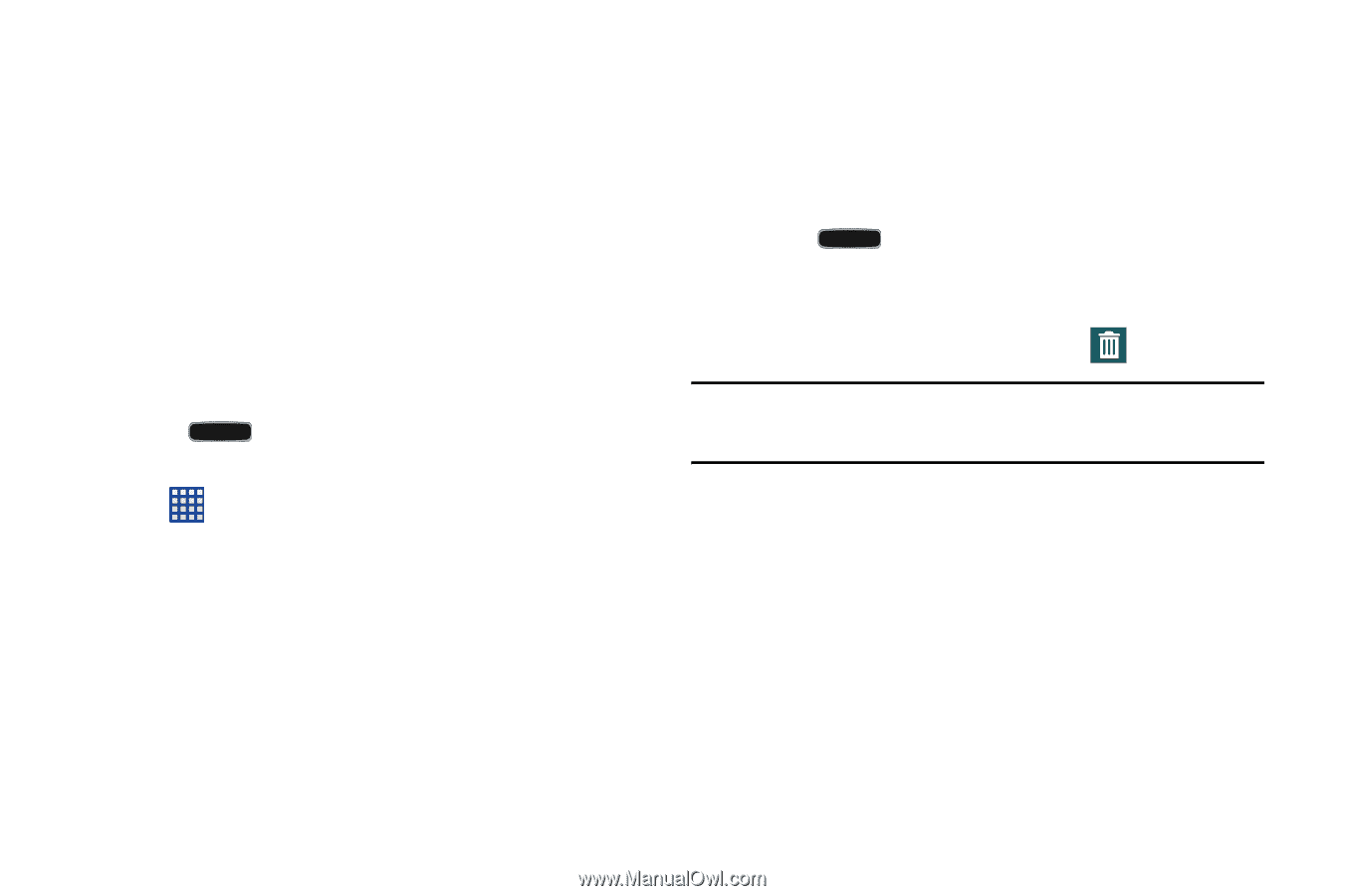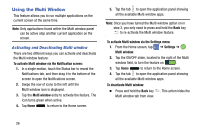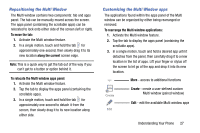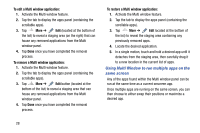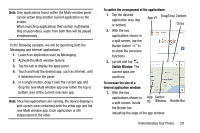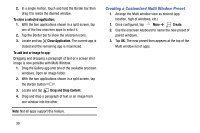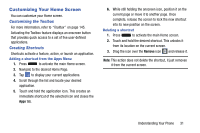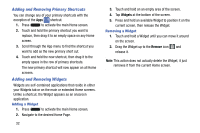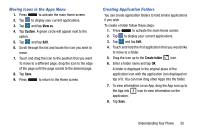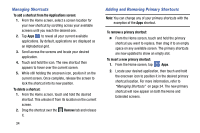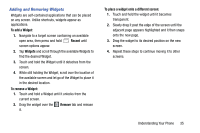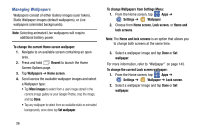Samsung SM-G900AZ User Manual Crt S5 Sm-g900az Kit Kat English User Manual Ver - Page 39
Customizing Your Home Screen, Customizing the Toolbox, Creating Shortcuts
 |
View all Samsung SM-G900AZ manuals
Add to My Manuals
Save this manual to your list of manuals |
Page 39 highlights
Customizing Your Home Screen You can customize your Home screen. Customizing the Toolbox For more information, refer to "Toolbox" on page 145. Activating the Toolbox feature displays an onscreen button that provides quick access to a set of five user-defined applications. Creating Shortcuts Shortcuts activate a feature, action, or launch an application. Adding a shortcut from the Apps Menu 1. Press to activate the main Home screen. 2. Navigate to the desired Home Page. 3. Tap to display your current applications. 4. Scroll through the list and locate your desired application. 5. Touch and hold the application icon. This creates an immediate shortcut of the selected icon and closes the Apps tab. 6. While still holding the onscreen icon, position it on the current page or move it to another page. Once complete, release the screen to lock the new shortcut into its new position on the screen. Deleting a shortcut 1. Press to activate the main Home screen. 2. Touch and hold the desired shortcut. This unlocks it from its location on the current screen. 3. Drag the icon over the Remove icon and release it. Note: This action does not delete the shortcut, it just removes it from the current screen. Understanding Your Phone 31