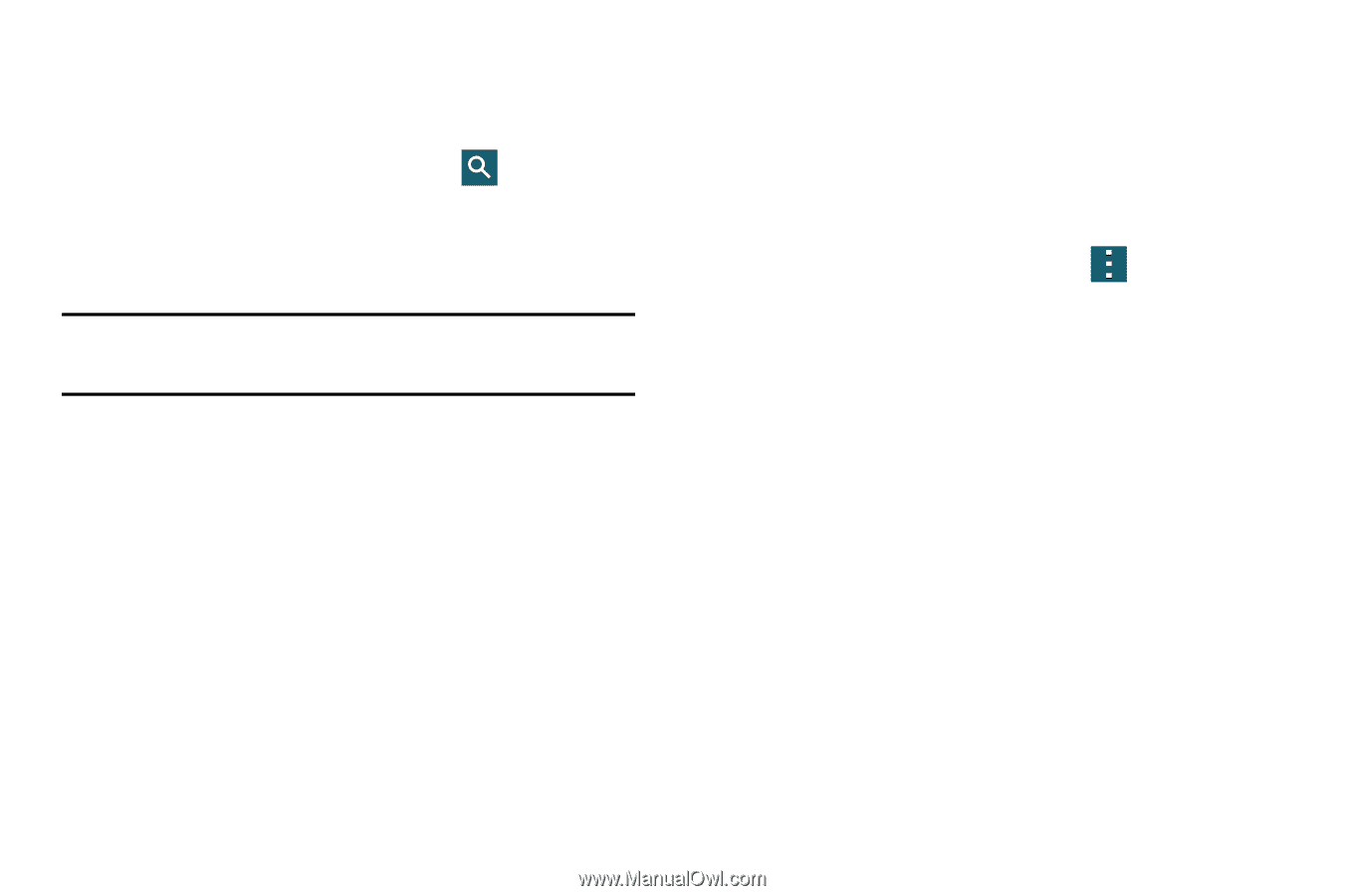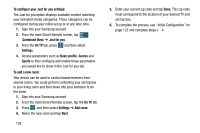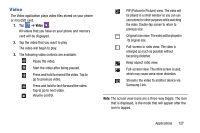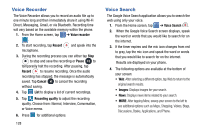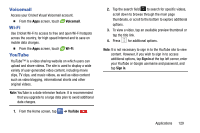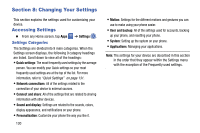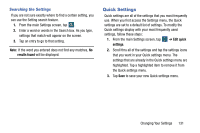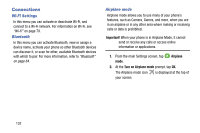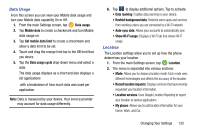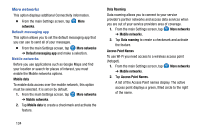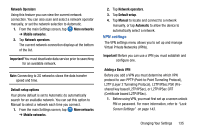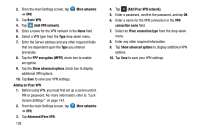Samsung SM-G900AZ User Manual Crt S5 Sm-g900az Kit Kat English User Manual Ver - Page 139
Searching the Settings, Quick Settings
 |
View all Samsung SM-G900AZ manuals
Add to My Manuals
Save this manual to your list of manuals |
Page 139 highlights
Searching the Settings If you are not sure exactly where to find a certain setting, you can use the Setting search feature. 1. From the main Settings screen, tap . 2. Enter a word or words in the Search box. As you type, settings that match will appear on the screen. 3. Tap an entry to go to that setting. Note: If the word you entered does not find any matches, No results found will be displayed. Quick Settings Quick settings are all of the settings that you most frequently use. When you first access the Settings menu, the Quick settings are set to a default list of settings. To modify the Quick settings display with your most frequently used settings, follow these steps: 1. From the main Settings screen, tap ➔ Edit quick settings. 2. Scroll thru all of the settings and tap the settings icons that you want in your Quick settings menu. The settings that are already in the Quick settings menu are highlighted. Tap a highlighted item to remove it from the Quick settings menu. 3. Tap Save to save your new Quick settings menu. Changing Your Settings 131