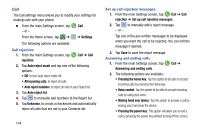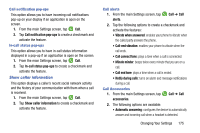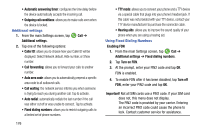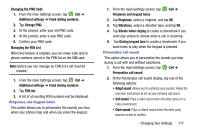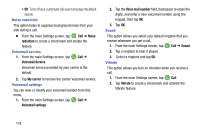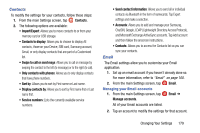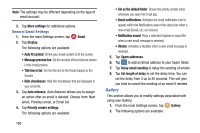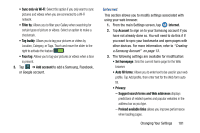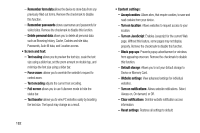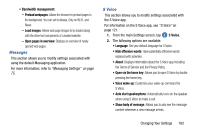Samsung SM-G900AZ User Manual Crt S5 Sm-g900az Kit Kat English User Manual Ver - Page 187
Contacts, Email, Managing your Email accounts, Contacts to display, Only contacts with phones
 |
View all Samsung SM-G900AZ manuals
Add to My Manuals
Save this manual to your list of manuals |
Page 187 highlights
Contacts To modify the settings for your contacts, follow these steps: 1. From the main Settings screen, tap Contacts. 2. The following options are available: • Import/Export: Allows you to move contacts to or from your memory card or USB storage. • Contacts to display: Allows you to choose to display All contacts, those on your Device, SIM card, Samsung account, Gmail, or only display contacts that are part of a Customized list. • Swipe to call or send msgs: Allows you to call or message by swiping the contact to the left (to message) or to the right (to call). • Only contacts with phones: Allows you to only display contacts that have phone numbers. • Sort by: Allows you to sort by First name or Last name. • Display contacts by: Allows you to sort by First name first or Last name first. • Service numbers: Lists the currently available service numbers. • Send contact information: Allows you to send all or individual contacts via Bluetooth in the form of namecards. Tap Export settings and make a selection. • Accounts: Alows you to add and manage your Samsung, ChatON, Google, LDAP (Lightweight Directory Access Protocol), and Microsoft Exchange ActiveSync accounts. Tap Add account and then follow the onscreen instructions. • Contacts: Allows you to access the Contacts list so you can sync your contacts. Email The Email settings allow you to customize your Email application. 1. Set up an email account if you haven't already done so. For more information, refer to "Email" on page 100. 2. From the main Settings screen, tap Managing your Email accounts 1. From the main Settings screen, tap Manage accounts. Email. Email ➔ All of your Email accounts are listed. 2. Tap an account to modify the settings for that account. Changing Your Settings 179