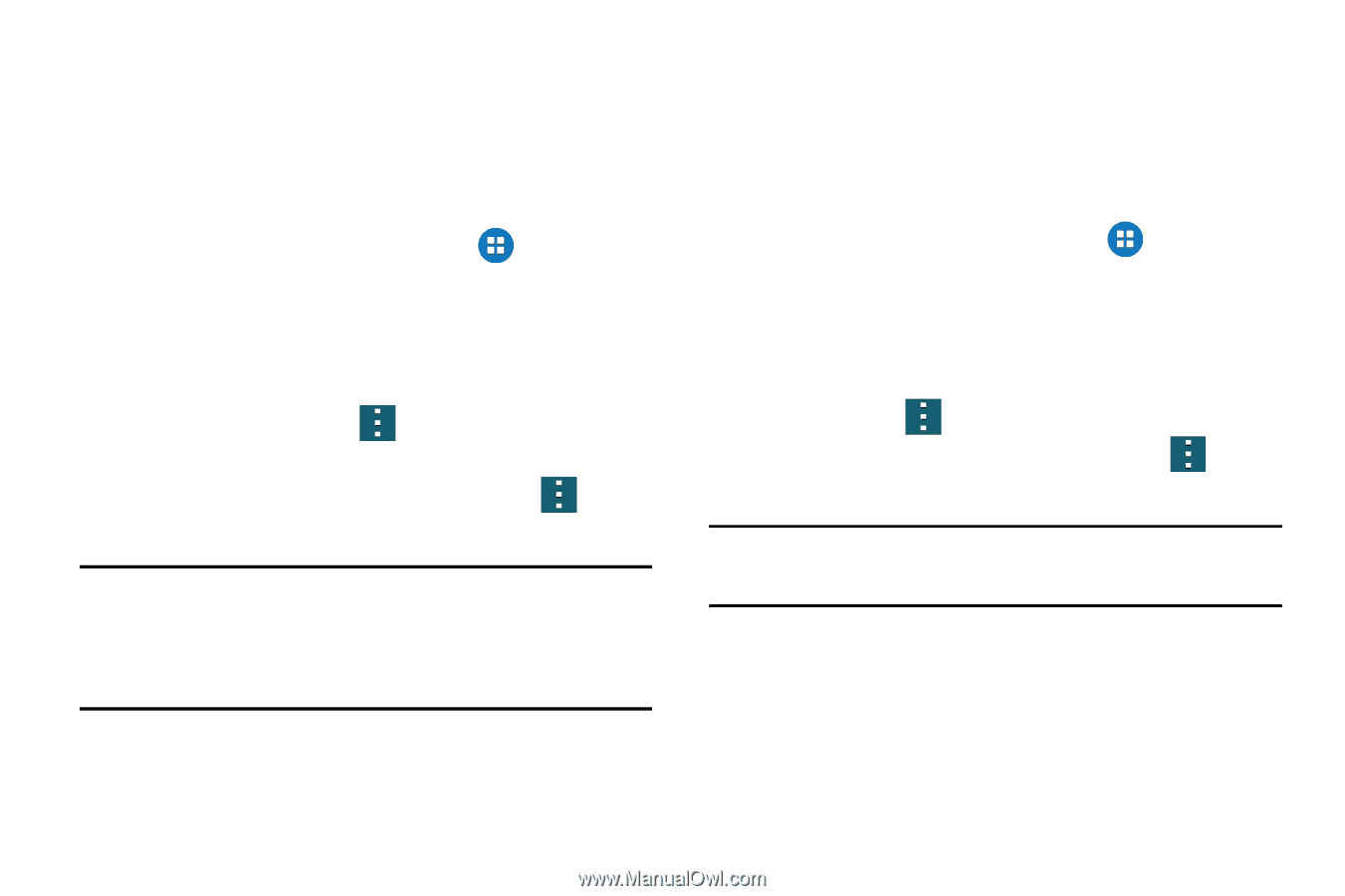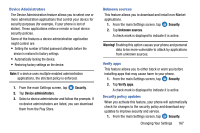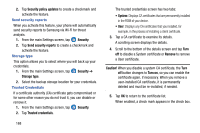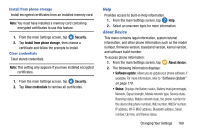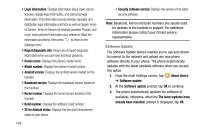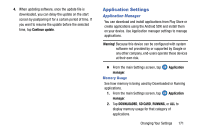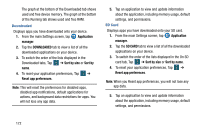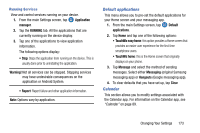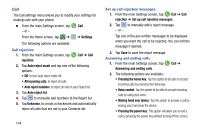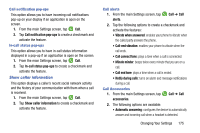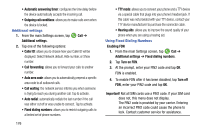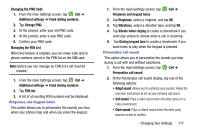Samsung SM-G900AZ User Manual Crt S5 Sm-g900az Kit Kat English User Manual Ver - Page 180
Downloaded, SD Card
 |
View all Samsung SM-G900AZ manuals
Add to My Manuals
Save this manual to your list of manuals |
Page 180 highlights
The graph at the bottom of the Downloaded tab shows used and free device memory. The graph at the bottom of the Running tab shows used and free RAM. Downloaded Displays apps you have downloaded onto your device. 1. From the main Settings screen, tap Application manager. 2. Tap the DOWNLOADED tab to view a list of all the downloaded applications on your device. 3. To switch the order of the lists displayed in the Downloaded tabs, Tap ➔ Sort by size or Sort by name. 4. To reset your application preferences, Tap ➔ Reset app preferences. Note: This will reset the preferences for disabled apps, disabled app notifications, default applications for actions, and background data restrictions for apps. You will not lose any app data. 5. Tap an application to view and update information about the application, including memory usage, default settings, and permissions. SD Card Displays apps you have downloaded onto your SD card. 1. From the main Settings screen, tap Application manager. 2. Tap the SD CARD tab to view a list of all the downloaded applications on your device. 3. To switch the order of the lists displayed in the On SD card tab, Tap ➔ Sort by size or Sort by name. 4. To reset your application preferences, Tap ➔ Reset app preferences. Note: When you Reset app preferences, you will not lose any app data. 5. Tap an application to view and update information about the application, including memory usage, default settings, and permissions. 172